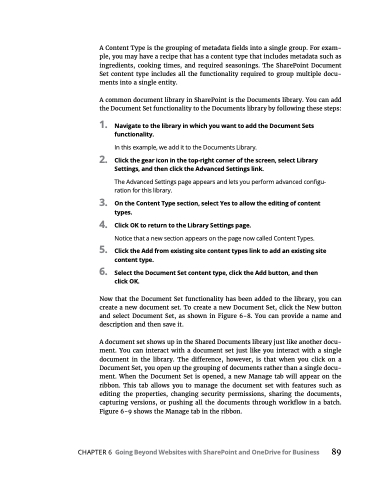Page 105 - MS Office 365 for Dummies 3rd Ed (2019)
P. 105
A Content Type is the grouping of metadata fields into a single group. For exam- ple, you may have a recipe that has a content type that includes metadata such as ingredients, cooking times, and required seasonings. The SharePoint Document Set content type includes all the functionality required to group multiple docu- ments into a single entity.
A common document library in SharePoint is the Documents library. You can add the Document Set functionality to the Documents library by following these steps:
1. NavigatetothelibraryinwhichyouwanttoaddtheDocumentSets functionality.
In this example, we add it to the Documents Library.
2. Clickthegeariconinthetop-rightcornerofthescreen,selectLibrary Settings, and then click the Advanced Settings link.
The Advanced Settings page appears and lets you perform advanced configu- ration for this library.
3. OntheContentTypesection,selectYestoallowtheeditingofcontent types.
4. ClickOKtoreturntotheLibrarySettingspage.
Notice that a new section appears on the page now called Content Types.
5. ClicktheAddfromexistingsitecontenttypeslinktoaddanexistingsite content type.
6. SelecttheDocumentSetcontenttype,clicktheAddbutton,andthen click OK.
Now that the Document Set functionality has been added to the library, you can create a new document set. To create a new Document Set, click the New button and select Document Set, as shown in Figure 6-8. You can provide a name and description and then save it.
A document set shows up in the Shared Documents library just like another docu- ment. You can interact with a document set just like you interact with a single document in the library. The difference, however, is that when you click on a Document Set, you open up the grouping of documents rather than a single docu- ment. When the Document Set is opened, a new Manage tab will appear on the ribbon. This tab allows you to manage the document set with features such as editing the properties, changing security permissions, sharing the documents, capturing versions, or pushing all the documents through workflow in a batch. Figure 6-9 shows the Manage tab in the ribbon.
CHAPTER6 GoingBeyondWebsiteswithSharePointandOneDriveforBusiness 89