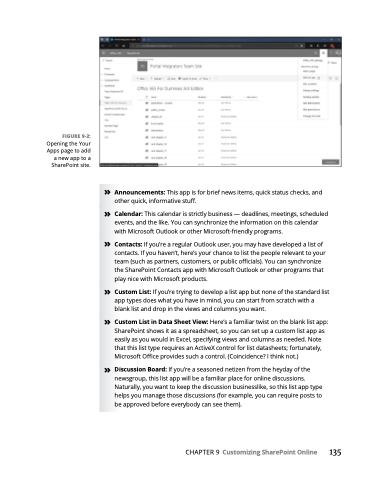Page 151 - MS Office 365 for Dummies 3rd Ed (2019)
P. 151
FIGURE 9-2:
Opening the Your Apps page to add a new app to a SharePoint site.
» Announcements: This app is for brief news items, quick status checks, and other quick, informative stuff.
» Calendar: This calendar is strictly business — deadlines, meetings, scheduled events, and the like. You can synchronize the information on this calendar with Microsoft Outlook or other Microsoft-friendly programs.
» Contacts: If you’re a regular Outlook user, you may have developed a list of contacts. If you haven’t, here’s your chance to list the people relevant to your team (such as partners, customers, or public officials). You can synchronize the SharePoint Contacts app with Microsoft Outlook or other programs that play nice with Microsoft products.
» Custom List: If you’re trying to develop a list app but none of the standard list app types does what you have in mind, you can start from scratch with a blank list and drop in the views and columns you want.
» Custom List in Data Sheet View: Here’s a familiar twist on the blank list app: SharePoint shows it as a spreadsheet, so you can set up a custom list app as easily as you would in Excel, specifying views and columns as needed. Note that this list type requires an ActiveX control for list datasheets; fortunately, Microsoft Office provides such a control. (Coincidence? I think not.)
» Discussion Board: If you’re a seasoned netizen from the heyday of the newsgroup, this list app will be a familiar place for online discussions. Naturally, you want to keep the discussion businesslike, so this list app type helps you manage those discussions (for example, you can require posts to be approved before everybody can see them).
CHAPTER 9 Customizing SharePoint Online 135