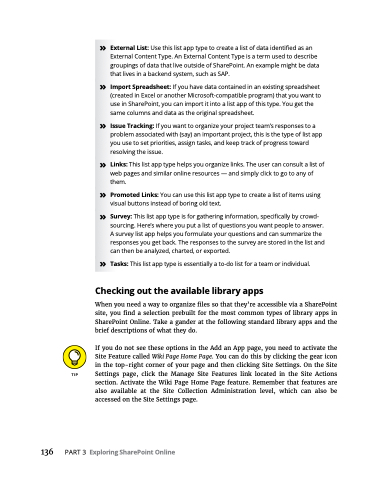Page 152 - MS Office 365 for Dummies 3rd Ed (2019)
P. 152
» External List: Use this list app type to create a list of data identified as an External Content Type. An External Content Type is a term used to describe groupings of data that live outside of SharePoint. An example might be data that lives in a backend system, such as SAP.
» Import Spreadsheet: If you have data contained in an existing spreadsheet (created in Excel or another Microsoft-compatible program) that you want to use in SharePoint, you can import it into a list app of this type. You get the same columns and data as the original spreadsheet.
» Issue Tracking: If you want to organize your project team’s responses to a problem associated with (say) an important project, this is the type of list app you use to set priorities, assign tasks, and keep track of progress toward resolving the issue.
» Links: This list app type helps you organize links. The user can consult a list of web pages and similar online resources — and simply click to go to any of them.
» Promoted Links: You can use this list app type to create a list of items using visual buttons instead of boring old text.
» Survey: This list app type is for gathering information, specifically by crowd- sourcing. Here’s where you put a list of questions you want people to answer. A survey list app helps you formulate your questions and can summarize the responses you get back. The responses to the survey are stored in the list and can then be analyzed, charted, or exported.
» Tasks: This list app type is essentially a to-do list for a team or individual. Checking out the available library apps
When you need a way to organize files so that they’re accessible via a SharePoint site, you find a selection prebuilt for the most common types of library apps in SharePoint Online. Take a gander at the following standard library apps and the brief descriptions of what they do.
If you do not see these options in the Add an App page, you need to activate the Site Feature called Wiki Page Home Page. You can do this by clicking the gear icon in the top-right corner of your page and then clicking Site Settings. On the Site Settings page, click the Manage Site Features link located in the Site Actions section. Activate the Wiki Page Home Page feature. Remember that features are also available at the Site Collection Administration level, which can also be accessed on the Site Settings page.
136 PART3 ExploringSharePointOnline