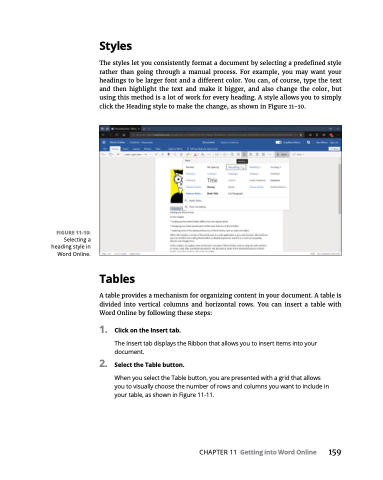Page 175 - MS Office 365 for Dummies 3rd Ed (2019)
P. 175
FIGURE 11-10:
Selecting a heading style in Word Online.
Styles
The styles let you consistently format a document by selecting a predefined style rather than going through a manual process. For example, you may want your headings to be larger font and a different color. You can, of course, type the text and then highlight the text and make it bigger, and also change the color, but using this method is a lot of work for every heading. A style allows you to simply click the Heading style to make the change, as shown in Figure 11-10.
Tables
A table provides a mechanism for organizing content in your document. A table is divided into vertical columns and horizontal rows. You can insert a table with Word Online by following these steps:
1. ClickontheInserttab.
The Insert tab displays the Ribbon that allows you to insert items into your
document.
2. SelecttheTablebutton.
When you select the Table button, you are presented with a grid that allows you to visually choose the number of rows and columns you want to include in your table, as shown in Figure 11-11.
CHAPTER 11 Getting into Word Online 159