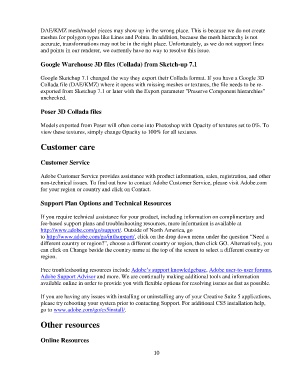Page 10 - Photoshop CS5 Read Me
P. 10
DAE/KMZ mesh/model pieces may show up in the wrong place. This is because we do not create
meshes for polygon types like Lines and Points. In addition, because the mesh hierarchy is not
accurate, transformations may not be in the right place. Unfortunately, as we do not support lines
and points in our renderer, we currently have no way to resolve this issue.
Google Warehouse 3D files (Collada) from Sketch-up 7.1
Google Sketchup 7.1 changed the way they export their Collada format. If you have a Google 3D
Collada file (DAE/KMZ) where it opens with missing meshes or textures, the file needs to be re-
exported from Sketchup 7.1 or later with the Export parameter "Preserve Component hierarchies"
unchecked.
Poser 3D Collada files
Models exported from Poser will often come into Photoshop with Opacity of textures set to 0%. To
view these textures, simply change Opacity to 100% for all textures.
Customer care
Customer Service
Adobe Customer Service provides assistance with product information, sales, registration, and other
non-technical issues. To find out how to contact Adobe Customer Service, please visit Adobe.com
for your region or country and click on Contact.
Support Plan Options and Technical Resources
If you require technical assistance for your product, including information on complimentary and
fee-based support plans and troubleshooting resources, more information is available at
http://www.adobe.com/go/support/. Outside of North America, go
to http://www.adobe.com/go/intlsupport/, click on the drop down menu under the question “Need a
different country or region?”, choose a different country or region, then click GO. Alternatively, you
can click on Change beside the country name at the top of the screen to select a different country or
region.
Free troubleshooting resources include Adobe’s support knowledgebase, Adobe user-to-user forums,
Adobe Support Advisor and more. We are continually making additional tools and information
available online in order to provide you with flexible options for resolving issues as fast as possible.
If you are having any issues with installing or uninstalling any of your Creative Suite 5 applications,
please try rebooting your system prior to contacting Support. For additional CS5 installation help,
go to www.adobe.com/go/cs5install/.
Other resources
Online Resources
10