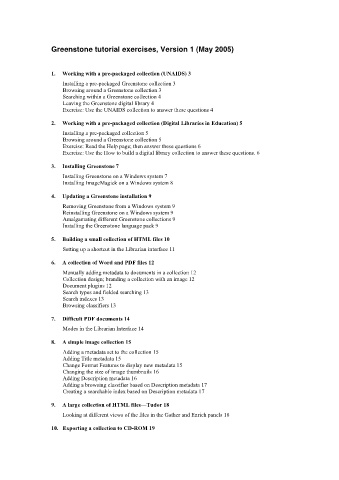Page 1 - Greenstone tutorial exercises
P. 1
Greenstone tutorial exercises, Version 1 (May 2005)
1. Working with a pre-packaged collection (UNAIDS) 3
Installing a pre-packaged Greenstone collection 3
Browsing around a Greenstone collection 3
Searching within a Greenstone collection 4
Leaving the Greenstone digital library 4
Exercise: Use the UNAIDS collection to answer these questions 4
2. Working with a pre-packaged collection (Digital Libraries in Education) 5
Installing a pre-packaged collection 5
Browsing around a Greenstone collection 5
Exercise: Read the Help page; then answer these questions 6
Exercise: Use the How to build a digital library collection to answer these questions. 6
3. Installing Greenstone 7
Installing Greenstone on a Windows system 7
Installing ImageMagick on a Windows system 8
4. Updating a Greenstone installation 9
Removing Greenstone from a Windows system 9
Reinstalling Greenstone on a Windows system 9
Amalgamating different Greenstone collections 9
Installing the Greenstone language pack 9
5. Building a small collection of HTML files 10
Setting up a shortcut in the Librarian interface 11
6. A collection of Word and PDF files 12
Manually adding metadata to documents in a collection 12
Collection design; branding a collection with an image 12
Document plugins 12
Search types and fielded searching 13
Search indexes 13
Browsing classifiers 13
7. Difficult PDF documents 14
Modes in the Librarian Interface 14
8. A simple image collection 15
Adding a metadata set to the collection 15
Adding Title metadata 15
Change Format Features to display new metadata 15
Changing the size of image thumbnails 16
Adding Description metadata 16
Adding a browsing classifier based on Description metadata 17
Creating a searchable index based on Description metadata 17
9. A large collection of HTML files—Tudor 18
Looking at different views of the files in the Gather and Enrich panels 18
10. Exporting a collection to CD-ROM 19