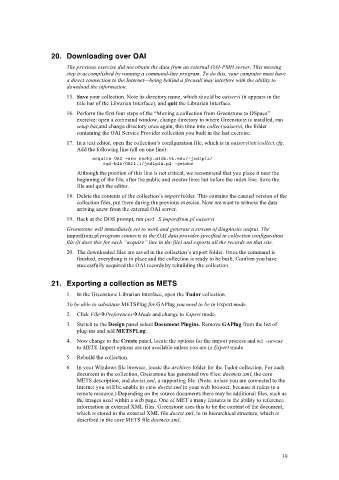Page 39 - Greenstone tutorial exercises
P. 39
20. Downloading over OAI
The previous exercise did not obtain the data from an external OAI-PMH server. This missing
step is accomplished by running a command-line program. To do this, your computer must have
a direct connection to the Internet—being behind a firewall may interfere with the ability to
download the information.
15. Save your collection. Note its directory name, which should be oaiservi (it appears in the
title bar of the Librarian Interface), and quit the Librarian Interface.
16. Perform the first four steps of the “Moving a collection from Greenstone to DSpace”
exercise: open a command window, change directory to where Greenstone is installed, run
setup.bat,and change directory once again, this time into collect\oaiservi, the folder
containing the OAI Service Provider collection you built in the last exercise.
17. In a text editor, open the collection’s configuration file, which is in oaiservi\etc\collect.cfg.
Add the following line (all on one line):
acquire OAI -src rocky.dlib.vt.edu/~jcdlpix/
cgi-bin/OAI1.1/jcdlpix.pl -getdoc
Although the position of this line is not critical, we recommend that you place it near the
beginning of the file, after the public and creator lines but before the index line. Save the
file and quit the editor.
18. Delete the contents of the collection’s import folder. This contains the canned version of the
collection files, put there during the previous exercise. Now we want to witness the data
arriving anew from the external OAI server.
19. Back at the DOS prompt, run perl –S importfrom.pl oaiservi
Greenstone will immediately set to work and generate a stream of diagnostic output. The
importfrom.pl program connects to the OAI data provider specified in collection configuration
file (it does this for each “acquire” line in the file) and exports all the records on that site.
20. The downloaded files are saved in the collection’s import folder. Once the command is
finished, everything is in place and the collection is ready to be built. Confirm you have
successfully acquired the OAI records by rebuilding the collection.
21. Exporting a collection as METS
1. In the Greenstone Librarian Interface, open the Tudor collection.
To be able to substitute METSPlug for GAPlug you need to be in Expert mode.
2. Click FilePreferencesMode and change to Expert mode.
3. Switch to the Design panel select Document Plugins. Remove GAPlug from the list of
plug-ins and add METSPLug.
4. Now change to the Create panel, locate the options for the import process and set –saveas
to METS. Import options are not available unless you are in Expert mode.
5. Rebuild the collection.
6. In your Windows file browser, locate the archives folder for the Tudor collection. For each
document in the collection, Greenstone has generated two files: docmets.xml, the core
METS description, and doctxt.xml, a supporting file. (Note: unless you are connected to the
Internet you will be unable to view doctxt.xml in your web browser, because it refers to a
remote resource.) Depending on the source documents there may be additional files, such as
the images used within a web page. One of MET’s many features is the ability to reference
information in external XML files. Greenstone uses this to tie the content of the document,
which is stored in the external XML file doctxt.xml, to its hierarchical structure, which is
described in the core METS file docmets.xml.
39