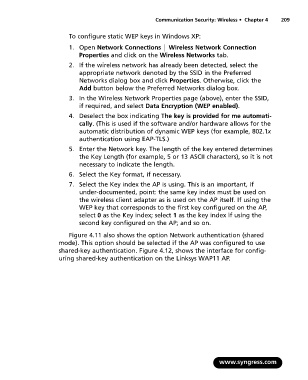Page 225 - StudyBook.pdf
P. 225
Communication Security: Wireless • Chapter 4 209
To configure static WEP keys in Windows XP:
1. Open Network Connections ⏐ Wireless Network Connection
Properties and click on the Wireless Networks tab.
2. If the wireless network has already been detected, select the
appropriate network denoted by the SSID in the Preferred
Networks dialog box and click Properties. Otherwise, click the
Add button below the Preferred Networks dialog box.
3. In the Wireless Network Properties page (above), enter the SSID,
if required, and select Data Encryption (WEP enabled).
4. Deselect the box indicating The key is provided for me automati-
cally. (This is used if the software and/or hardware allows for the
automatic distribution of dynamic WEP keys (for example, 802.1x
authentication using EAP-TLS.)
5. Enter the Network key. The length of the key entered determines
the Key Length (for example, 5 or 13 ASCII characters), so it is not
necessary to indicate the length.
6. Select the Key format, if necessary.
7. Select the Key index the AP is using. This is an important, if
under-documented, point: the same key index must be used on
the wireless client adapter as is used on the AP itself. If using the
WEP key that corresponds to the first key configured on the AP,
select 0 as the Key index; select 1 as the key index if using the
second key configured on the AP; and so on.
Figure 4.11 also shows the option Network authentication (shared
mode). This option should be selected if the AP was configured to use
shared-key authentication. Figure 4.12, shows the interface for config-
uring shared-key authentication on the Linksys WAP11 AP.
www.syngress.com