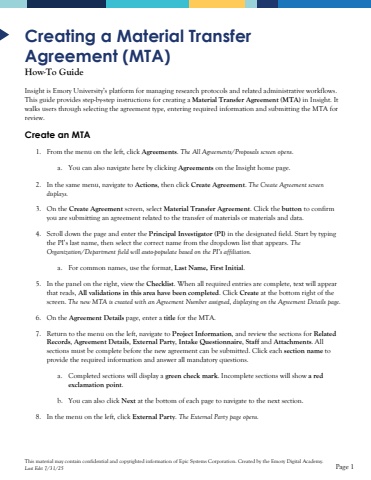Page 1 - Demo
P. 1
This material may contain confidential and copyrighted information of Epic Systems Corporation.Created by the Emory Digital Academy.Last Edit 7/31/25Page 1Creating a Material Transfer Agreement (MTA)How-To GuideInsight is Emory University%u2019s platform for managing research protocols and related administrative workflows.This guide provides step-by-step instructions for creating a Material Transfer Agreement (MTA)in Insight. It walks users through selecting the agreement type, entering required information and submitting the MTA for review.Create an MTA1.From the menu on the left, click Agreements. The All Agreements/Proposals screenopens.a.You can also navigate here by clicking Agreements on the Insight home page.2.In the same menu, navigate to Actions, then click Create Agreement. The Create Agreement screen displays.3.On the Create Agreement screen, select Material Transfer Agreement. Click the buttonto confirm you are submitting an agreement related to the transfer of materials or materials and data.4.Scroll down the page and enter the Principal Investigator (PI) in the designated field. Start by typing the PI%u2019s last name, then select the correct name from the dropdown list that appears.The Organization/Department field will auto-populate based on the PI%u2019s affiliation.a.For common names, use the format,Last Name, First Initial.5.In the panel on the right, view the Checklist. When all required entries are complete, text will appear that reads, All validations in this area have been completed. Click Createat the bottom right of the screen. The new MTA is created with an Agreement Number assigned, displaying on the Agreement Details page.6.On the Agreement Detailspage, enter a titlefor the MTA. 7.Return to the menu on the left, navigate to Project Information, and review the sections for RelatedRecords, Agreement Details, External Party, Intake Questionnaire, Staffand Attachments. All sections must be complete before the new agreement can be submitted. Click each section nameto provide the required information and answer all mandatory questions. a.Completed sections will display a green check mark. Incomplete sections will show a red exclamation point. b.You can also click Nextat the bottom of each page to navigate to the next section.8.In the menu on the left, click External Party. The External Party page opens.