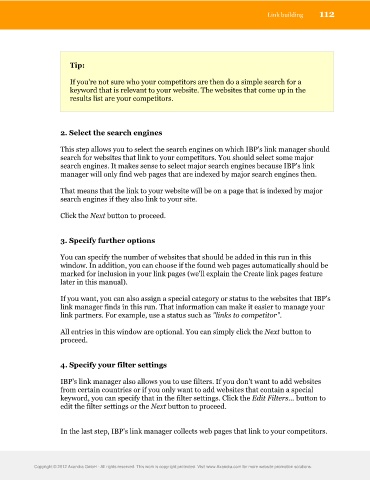Page 113 - Professional Search Engine Optimization (SEO)
P. 113
Link building 112
Tip:
If you're not sure who your competitors are then do a simple search for a
keyword that is relevant to your website. The websites that come up in the
results list are your competitors.
2. Select the search engines
This step allows you to select the search engines on which IBP's link manager should
search for websites that link to your competitors. You should select some major
search engines. It makes sense to select major search engines because IBP's link
manager will only find web pages that are indexed by major search engines then.
That means that the link to your website will be on a page that is indexed by major
search engines if they also link to your site.
Click the Next button to proceed.
3. Specify further options
You can specify the number of websites that should be added in this run in this
window. In addition, you can choose if the found web pages automatically should be
marked for inclusion in your link pages (we'll explain the Create link pages feature
later in this manual).
If you want, you can also assign a special category or status to the websites that IBP's
link manager finds in this run. That information can make it easier to manage your
link partners. For example, use a status such as "links to competitor".
All entries in this window are optional. You can simply click the Next button to
proceed.
4. Specify your filter settings
IBP's link manager also allows you to use filters. If you don't want to add websites
from certain countries or if you only want to add websites that contain a special
keyword, you can specify that in the filter settings. Click the Edit Filters... button to
edit the filter settings or the Next button to proceed.
In the last step, IBP's link manager collects web pages that link to your competitors.
Copyright © 2012 Axandra GmbH - All rights reserved. This work is copyright protected. Visit www.Axandra.com for more website promotion solutions.