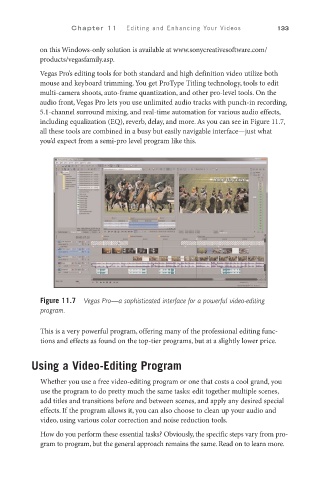Page 154 - SKU-000506274_TEXT.indd
P. 154
Chapter 11 Editing and Enhancing Your Videos 133
on this Windows-only solution is available at www.sonycreativesoftware.com/
products/vegasfamily.asp.
Vegas Pro’s editing tools for both standard and high definition video utilize both
mouse and keyboard trimming. You get ProType Titling technology, tools to edit
multi-camera shoots, auto-frame quantization, and other pro-level tools. On the
audio front, Vegas Pro lets you use unlimited audio tracks with punch-in recording,
5.1-channel surround mixing, and real-time automation for various audio effects,
including equalization (EQ), reverb, delay, and more. As you can see in Figure 11.7,
all these tools are combined in a busy but easily navigable interface—just what
you’d expect from a semi-pro level program like this.
Figure 11.7 Vegas Pro—a sophisticated interface for a powerful video-editing
program.
This is a very powerful program, offering many of the professional editing func-
tions and effects as found on the top-tier programs, but at a slightly lower price.
Using a Video-Editing Program
Whether you use a free video-editing program or one that costs a cool grand, you
use the program to do pretty much the same tasks: edit together multiple scenes,
add titles and transitions before and between scenes, and apply any desired special
effects. If the program allows it, you can also choose to clean up your audio and
video, using various color correction and noise reduction tools.
How do you perform these essential tasks? Obviously, the specific steps vary from pro-
gram to program, but the general approach remains the same. Read on to learn more.