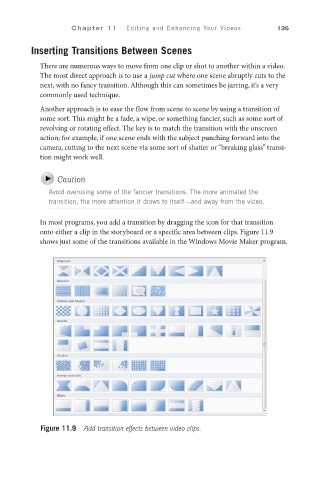Page 156 - SKU-000506274_TEXT.indd
P. 156
Chapter 11 Editing and Enhancing Your Videos 135
Inserting Transitions Between Scenes
There are numerous ways to move from one clip or shot to another within a video.
The most direct approach is to use a jump cut where one scene abruptly cuts to the
next, with no fancy transition. Although this can sometimes be jarring, it’s a very
commonly used technique.
Another approach is to ease the flow from scene to scene by using a transition of
some sort. This might be a fade, a wipe, or something fancier, such as some sort of
revolving or rotating effect. The key is to match the transition with the onscreen
action; for example, if one scene ends with the subject punching forward into the
camera, cutting to the next scene via some sort of shatter or “breaking glass” transi-
tion might work well.
Caution
Avoid overusing some of the fancier transitions. The more animated the
transition, the more attention it draws to itself—and away from the video.
In most programs, you add a transition by dragging the icon for that transition
onto either a clip in the storyboard or a specific area between clips. Figure 11.9
shows just some of the transitions available in the Windows Movie Maker program.
Figure 11.9 Add transition effects between video clips.