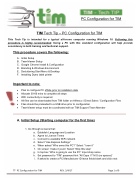Page 4 - TIM Tech Tips
P. 4
PC Configuration for TIM TIM Tech Tip – PC Configuration for TIM
This Tech Tip is intended for a typical all-in-one computer running Windows 10. Following this procedure is highly recommended. Using a PC with this standard configuration will help provide consistency in both training and technical support.
This procedure covers the following:
A. Initial Setup
B. TeamViewer Setup
C. GoogleChromeInstall&Configuration
D. Branding&WindowsEnvironment
E. Decluttering Start Menu & Desktop
F. Installing Dymo label printer
Important to note:
• Plan to configure PC offsite prior to installation date
• Allocate 30-60 mins to complete all steps
• WiFi connectivity is required
• All files can be downloaded from TIM folder on Alfresco / Direct Sales / Configuration Files
• Files should be preloaded to a USB drive prior to configuration
• TeamViewer setup must be coordinated with an TIM Support Team Member
A. Initial Setup (Starting computer for the first time)
1. Go through screens that:
a. Establish Language and Location
b. Agree to License Terms
c. Connect to available WiFi network
d. Select “Use Express Settings”
e. When asked “Who owns this PC?” Select “I own it”
f. On screen “make it yours” Select “Skip this step”
g. In top box “Who is going to use the PC” Input shop name
h. Set password to “TIM” password hint “All Caps I T M S (no spaces)”
i. If asked to create a PC Manufacturer ID leave fields blank and click next
TT- PC Configuration for TIM REV. 3/4/17 Page 1 of 9