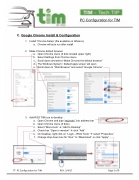Page 6 - TIM Tech Tips
P. 6
PC Configuration for TIM
C. Google Chrome Install & Configuration
1. Install “Chrome Setup” (file available on Alfresco) a. Chrome will auto run after install
2. Make
a. Open Chrome menu (3 dots located upper right)
b. Select Settings from Chrome menu
c. Scroll down and select “Make Chrome the default browser”
d. The Windows System / Default apps screen will open
e. Scroll down to “Web Browser” and select “Google Chrome”
Chrome default browser
3. Add RSG TIM icon to desktop
a. Open Chrome and type “rsg.tools” into address bar
b. Open Chrome menu (3 dots)
c. Select “More tools” à “Add to Desktop”
d. Check box “Open in window” à click “Add”
e. On Desktop, right click on “Login – RSG Tools”àselect “Properties”
f. Change drop down box for “Run:” to “Maximized” à click “Apply”
TT- PC Configuration for TIM REV. 3/4/17 Page 3 of 9