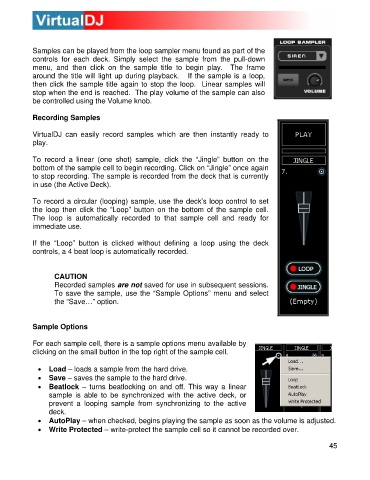Page 45 - s
P. 45
Samples can be played from the loop sampler menu found as part of the
controls for each deck. Simply select the sample from the pull-down
menu, and then click on the sample title to begin play. The frame
around the title will light up during playback. If the sample is a loop,
then click the sample title again to stop the loop. Linear samples will
stop when the end is reached. The play volume of the sample can also
be controlled using the Volume knob.
Recording Samples
VirtualDJ can easily record samples which are then instantly ready to
play.
To record a linear (one shot) sample, click the “Jingle” button on the
bottom of the sample cell to begin recording. Click on “Jingle” once again
to stop recording. The sample is recorded from the deck that is currently
in use (the Active Deck).
To record a circular (looping) sample, use the deck’s loop control to set
th e loop then click the “Loop” button on the bottom of the sample cell.
The loop is automatically recorded to that sample cell and ready for
immediate use.
If the “Loop” button is clicked without defining a loop using the deck
controls, a 4 beat loop is automatically re corded.
CAUTION
Recorded samples are not saved for use in subsequent sessions.
To save the sample, use the “Sample Options” menu and select
the “Save…” option.
S ample Options
For each sample cell, there is a sample options menu available by
clicking on the small button in the top right of the sample cell.
• Load – loads a sample from the hard drive.
• Save – saves the sample to the hard drive.
• Beatlock – turns beatlocking on and off. This way a linear
sample is able to be synchronized with the active deck, or
prevent a looping sample from synchronizing to the active
deck.
• AutoPlay – when checked, begins playing the sample as soon as the volume is adjuste d.
• Write Protected – write-protect the sample cell so it cannot be recorded over.
45