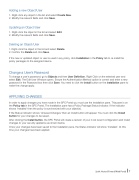Page 9 - 2017 Spirit Hosted Firewall Full Booklet
P. 9
Adding a new Object/User
1. Right-click any object in the list and select Create New. 2. Modify the relevant elds and click Save.
Updating an Object/User
1. Right-click the object in the list and select Edit. 2. Modify the relevant elds and click Save.
Deleting an Object/User
1. Right-click the object in the list and select Delete. 2. Con rm the Delete and click Save.
If the new or updated object or user is used in any policy, click Installation in the Policy tab to re-install the policy packages to the assigned device.
Change a User’s Password
To change a user’s password, go to Objects and then User De nition. Right Click on the selected user and select Edit. The Edit User Window opens. Ensure the Authentication Method option is correct and enter a new password in the Password box then click Save. You need to click the install button on the installation pane to make the change apply.
APPLYING CHANGES
In order to apply changes you have made in the SPC Portal you must use the Installation pane. This pane is on the Policy tab in the SPC Portal. The Installation pane has a Policy Package Status indicator. If the indicator shows ‘Installed’ then the policy is synchronized with your object(s).
If the Status indicator shows ‘Unsaved Changes’ then an install button will appear. You must click the Install button for your changes to be saved.
After clicking the Install button, the SPC Portal will create a revision of your most recent con guration and install changes to your security appliance as shown below.
Once your changes have been saved to the Installation pane, the Status indicator will show ‘Installed’. At this time your changes have been applied.
Spirit Hosted Firewall Web Portal 7