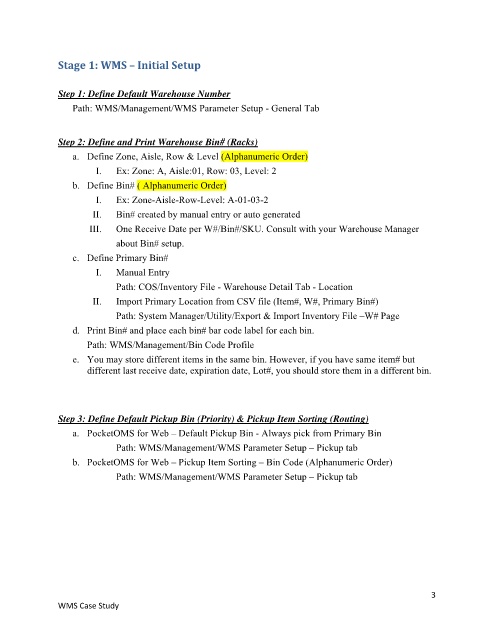Page 3 - OMS WMS Warehouse Management Case Study
P. 3
Stage 1: WMS – Initial Setup
Step 1: Define Default Warehouse Number
Path: WMS/Management/WMS Parameter Setup - General Tab
Step 2: Define and Print Warehouse Bin# (Racks)
a. Define Zone, Aisle, Row & Level (Alphanumeric Order)
I. Ex: Zone: A, Aisle:01, Row: 03, Level: 2
b. Define Bin# ( Alphanumeric Order)
I. Ex: Zone-Aisle-Row-Level: A-01-03-2
II. Bin# created by manual entry or auto generated
III. One Receive Date per W#/Bin#/SKU. Consult with your Warehouse Manager
about Bin# setup.
c. Define Primary Bin#
I. Manual Entry
Path: COS/Inventory File - Warehouse Detail Tab - Location
II. Import Primary Location from CSV file (Item#, W#, Primary Bin#)
Path: System Manager/Utility/Export & Import Inventory File –W# Page
d. Print Bin# and place each bin# bar code label for each bin.
Path: WMS/Management/Bin Code Profile
e. You may store different items in the same bin. However, if you have same item# but
different last receive date, expiration date, Lot#, you should store them in a different bin.
Step 3: Define Default Pickup Bin (Priority) & Pickup Item Sorting (Routing)
a. PocketOMS for Web – Default Pickup Bin - Always pick from Primary Bin
Path: WMS/Management/WMS Parameter Setup – Pickup tab
b. PocketOMS for Web – Pickup Item Sorting – Bin Code (Alphanumeric Order)
Path: WMS/Management/WMS Parameter Setup – Pickup tab
3
WMS Case Study