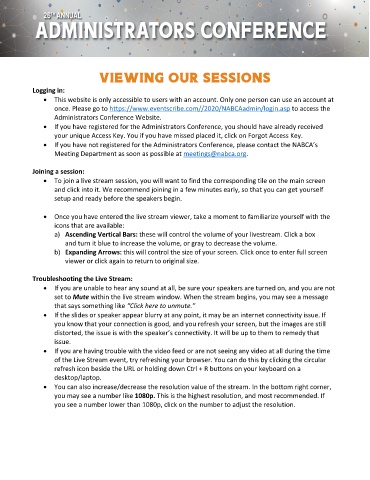Page 2 - NABCA Administrators Conference How to Navigate
P. 2
Viewing OUR SESSIONS
Logging in:
This website is only accessible to users with an account. Only one person can use an account at
once. Please go to https://www.eventscribe.com//2020/NABCAadmin/login.asp to access the
Administrators Conference Website.
If you have registered for the Administrators Conference, you should have already received
your unique Access Key. You if you have missed placed it, click on Forgot Access Key.
If you have not registered for the Administrators Conference, please contact the NABCA’s
Meeting Department as soon as possible at meetings@nabca.org.
Joining a session:
To join a live stream session, you will want to find the corresponding tile on the main screen
and click into it. We recommend joining in a few minutes early, so that you can get yourself
setup and ready before the speakers begin.
Once you have entered the live stream viewer, take a moment to familiarize yourself with the
icons that are available:
a) Ascending Vertical Bars: these will control the volume of your livestream. Click a box
and turn it blue to increase the volume, or gray to decrease the volume.
b) Expanding Arrows: this will control the size of your screen. Click once to enter full screen
viewer or click again to return to original size.
Troubleshooting the Live Stream:
If you are unable to hear any sound at all, be sure your speakers are turned on, and you are not
set to Mute within the live stream window. When the stream begins, you may see a message
that says something like “Click here to unmute.”
If the slides or speaker appear blurry at any point, it may be an internet connectivity issue. If
you know that your connection is good, and you refresh your screen, but the images are still
distorted, the issue is with the speaker’s connectivity. It will be up to them to remedy that
issue.
If you are having trouble with the video feed or are not seeing any video at all during the time
of the Live Stream event, try refreshing your browser. You can do this by clicking the circular
refresh icon beside the URL or holding down Ctrl + R buttons on your keyboard on a
desktop/laptop.
You can also increase/decrease the resolution value of the stream. In the bottom right corner,
you may see a number like 1080p. This is the highest resolution, and most recommended. If
you see a number lower than 1080p, click on the number to adjust the resolution.