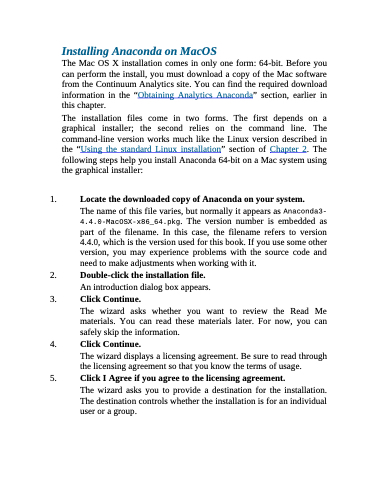Page 74 - Beginning Programming with Pyth - John Paul Mueller
P. 74
Installing Anaconda on MacOS
The Mac OS X installation comes in only one form: 64-bit. Before you can perform the install, you must download a copy of the Mac software from the Continuum Analytics site. You can find the required download information in the “Obtaining Analytics Anaconda” section, earlier in this chapter.
The installation files come in two forms. The first depends on a graphical installer; the second relies on the command line. The command-line version works much like the Linux version described in the “Using the standard Linux installation” section of Chapter 2. The following steps help you install Anaconda 64-bit on a Mac system using the graphical installer:
1. Locate the downloaded copy of Anaconda on your system.
The name of this file varies, but normally it appears as Anaconda3- 4.4.0-MacOSX-x86_64.pkg. The version number is embedded as part of the filename. In this case, the filename refers to version 4.4.0, which is the version used for this book. If you use some other version, you may experience problems with the source code and need to make adjustments when working with it.
2. Double-click the installation file. An introduction dialog box appears.
3. Click Continue.
The wizard asks whether you want to review the Read Me
materials. You can read these materials later. For now, you can safely skip the information.
4. Click Continue.
The wizard displays a licensing agreement. Be sure to read through
the licensing agreement so that you know the terms of usage.
5. Click I Agree if you agree to the licensing agreement.
The wizard asks you to provide a destination for the installation. The destination controls whether the installation is for an individual user or a group.