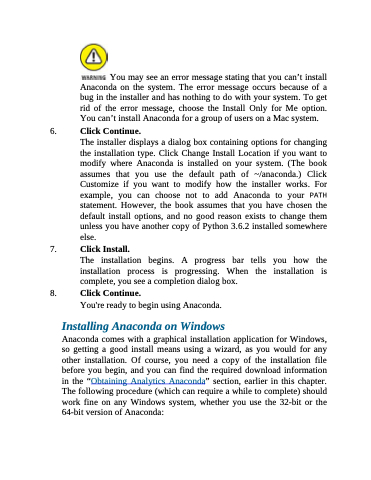Page 75 - Beginning Programming with Pyth - John Paul Mueller
P. 75
You may see an error message stating that you can’t install Anaconda on the system. The error message occurs because of a bug in the installer and has nothing to do with your system. To get rid of the error message, choose the Install Only for Me option. You can’t install Anaconda for a group of users on a Mac system.
6. Click Continue.
The installer displays a dialog box containing options for changing the installation type. Click Change Install Location if you want to modify where Anaconda is installed on your system. (The book assumes that you use the default path of ~/anaconda.) Click Customize if you want to modify how the installer works. For example, you can choose not to add Anaconda to your PATH statement. However, the book assumes that you have chosen the default install options, and no good reason exists to change them unless you have another copy of Python 3.6.2 installed somewhere else.
7. Click Install.
The installation begins. A progress bar tells you how the
installation process is progressing. When the installation is complete, you see a completion dialog box.
8. Click Continue.
You're ready to begin using Anaconda.
Installing Anaconda on Windows
Anaconda comes with a graphical installation application for Windows, so getting a good install means using a wizard, as you would for any other installation. Of course, you need a copy of the installation file before you begin, and you can find the required download information in the “Obtaining Analytics Anaconda” section, earlier in this chapter. The following procedure (which can require a while to complete) should work fine on any Windows system, whether you use the 32-bit or the 64-bit version of Anaconda: