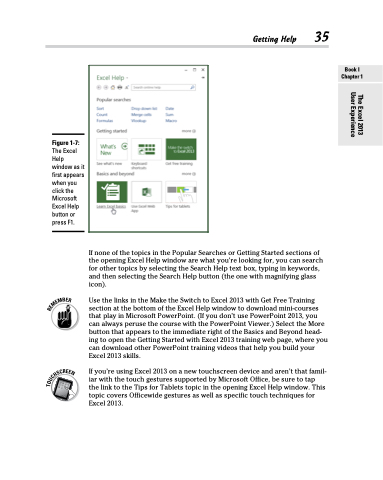Page 53 - Excel 2013 All-in-One For Dummies
P. 53
Getting Help 35
Book I Chapter 1
Figure 1-7:
The Excel Help window as it first appears when you click the Microsoft Excel Help button or press F1.
If none of the topics in the Popular Searches or Getting Started sections of the opening Excel Help window are what you’re looking for, you can search for other topics by selecting the Search Help text box, typing in keywords, and then selecting the Search Help button (the one with magnifying glass icon).
Use the links in the Make the Switch to Excel 2013 with Get Free Training section at the bottom of the Excel Help window to download mini-courses that play in Microsoft PowerPoint. (If you don’t use PowerPoint 2013, you can always peruse the course with the PowerPoint Viewer.) Select the More button that appears to the immediate right of the Basics and Beyond head- ing to open the Getting Started with Excel 2013 training web page, where you can download other PowerPoint training videos that help you build your Excel 2013 skills.
If you’re using Excel 2013 on a new touchscreen device and aren’t that famil- iar with the touch gestures supported by Microsoft Office, be sure to tap the link to the Tips for Tablets topic in the opening Excel Help window. This topic covers Officewide gestures as well as specific touch techniques for Excel 2013.
The Excel 2013 User Experience