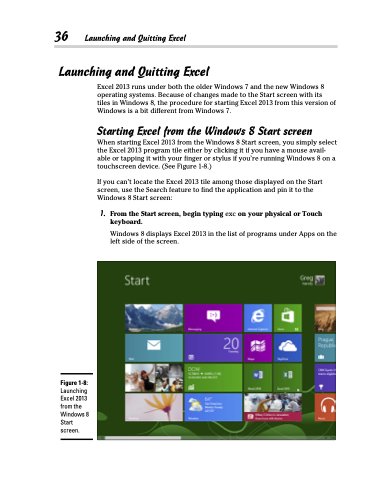Page 54 - Excel 2013 All-in-One For Dummies
P. 54
36 Launching and Quitting Excel Launching and Quitting Excel
Excel 2013 runs under both the older Windows 7 and the new Windows 8 operating systems. Because of changes made to the Start screen with its tiles in Windows 8, the procedure for starting Excel 2013 from this version of Windows is a bit different from Windows 7.
Starting Excel from the Windows 8 Start screen
When starting Excel 2013 from the Windows 8 Start screen, you simply select the Excel 2013 program tile either by clicking it if you have a mouse avail- able or tapping it with your finger or stylus if you’re running Windows 8 on a touchscreen device. (See Figure 1-8.)
If you can’t locate the Excel 2013 tile among those displayed on the Start screen, use the Search feature to find the application and pin it to the Windows 8 Start screen:
1. From the Start screen, begin typing exc on your physical or Touch keyboard.
Windows 8 displays Excel 2013 in the list of programs under Apps on the left side of the screen.
Figure 1-8:
Launching Excel 2013 from the Windows 8 Start screen.