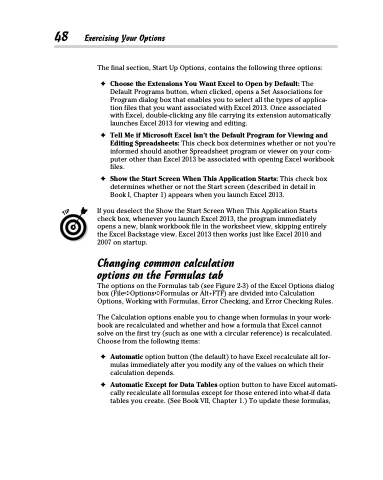Page 66 - Excel 2013 All-in-One For Dummies
P. 66
48 Exercising Your Options
The final section, Start Up Options, contains the following three options:
✦ Choose the Extensions You Want Excel to Open by Default: The Default Programs button, when clicked, opens a Set Associations for Program dialog box that enables you to select all the types of applica- tion files that you want associated with Excel 2013. Once associated with Excel, double-clicking any file carrying its extension automatically launches Excel 2013 for viewing and editing.
✦ Tell Me if Microsoft Excel Isn’t the Default Program for Viewing and Editing Spreadsheets: This check box determines whether or not you’re informed should another Spreadsheet program or viewer on your com- puter other than Excel 2013 be associated with opening Excel workbook files.
✦ Show the Start Screen When This Application Starts: This check box determines whether or not the Start screen (described in detail in Book I, Chapter 1) appears when you launch Excel 2013.
If you deselect the Show the Start Screen When This Application Starts check box, whenever you launch Excel 2013, the program immediately opens a new, blank workbook file in the worksheet view, skipping entirely the Excel Backstage view. Excel 2013 then works just like Excel 2010 and 2007 on startup.
Changing common calculation options on the Formulas tab
The options on the Formulas tab (see Figure 2-3) of the Excel Options dialog box (File➪Options➪Formulas or Alt+FTF) are divided into Calculation Options, Working with Formulas, Error Checking, and Error Checking Rules.
The Calculation options enable you to change when formulas in your work- book are recalculated and whether and how a formula that Excel cannot solve on the first try (such as one with a circular reference) is recalculated. Choose from the following items:
✦ Automatic option button (the default) to have Excel recalculate all for- mulas immediately after you modify any of the values on which their calculation depends.
✦ Automatic Except for Data Tables option button to have Excel automati- cally recalculate all formulas except for those entered into what-if data tables you create. (See Book VII, Chapter 1.) To update these formulas,