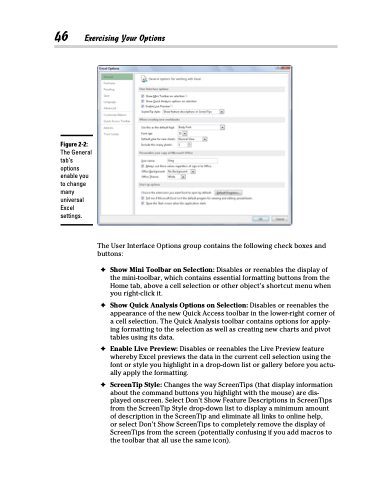Page 64 - Excel 2013 All-in-One For Dummies
P. 64
46 Exercising Your Options
Figure 2-2:
The General tab’s options enable you to change many universal Excel settings.
The User Interface Options group contains the following check boxes and buttons:
✦ Show Mini Toolbar on Selection: Disables or reenables the display of the mini-toolbar, which contains essential formatting buttons from the Home tab, above a cell selection or other object’s shortcut menu when you right-click it.
✦ Show Quick Analysis Options on Selection: Disables or reenables the appearance of the new Quick Access toolbar in the lower-right corner of a cell selection. The Quick Analysis toolbar contains options for apply- ing formatting to the selection as well as creating new charts and pivot tables using its data.
✦ Enable Live Preview: Disables or reenables the Live Preview feature whereby Excel previews the data in the current cell selection using the font or style you highlight in a drop-down list or gallery before you actu- ally apply the formatting.
✦ ScreenTip Style: Changes the way ScreenTips (that display information about the command buttons you highlight with the mouse) are dis- played onscreen. Select Don’t Show Feature Descriptions in ScreenTips from the ScreenTip Style drop-down list to display a minimum amount of description in the ScreenTip and eliminate all links to online help,
or select Don’t Show ScreenTips to completely remove the display of ScreenTips from the screen (potentially confusing if you add macros to the toolbar that all use the same icon).