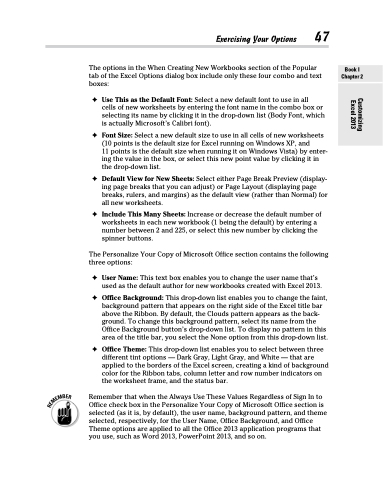Page 65 - Excel 2013 All-in-One For Dummies
P. 65
The options in the When Creating New Workbooks section of the Popular tab of the Excel Options dialog box include only these four combo and text boxes:
✦ Use This as the Default Font: Select a new default font to use in all
cells of new worksheets by entering the font name in the combo box or selecting its name by clicking it in the drop-down list (Body Font, which is actually Microsoft’s Calibri font).
✦ Font Size: Select a new default size to use in all cells of new worksheets (10 points is the default size for Excel running on Windows XP, and
11 points is the default size when running it on Windows Vista) by enter- ing the value in the box, or select this new point value by clicking it in the drop-down list.
✦ Default View for New Sheets: Select either Page Break Preview (display- ing page breaks that you can adjust) or Page Layout (displaying page breaks, rulers, and margins) as the default view (rather than Normal) for all new worksheets.
✦ Include This Many Sheets: Increase or decrease the default number of worksheets in each new workbook (1 being the default) by entering a number between 2 and 225, or select this new number by clicking the spinner buttons.
The Personalize Your Copy of Microsoft Office section contains the following three options:
✦ User Name: This text box enables you to change the user name that’s used as the default author for new workbooks created with Excel 2013.
✦ Office Background: This drop-down list enables you to change the faint, background pattern that appears on the right side of the Excel title bar above the Ribbon. By default, the Clouds pattern appears as the back- ground. To change this background pattern, select its name from the Office Background button’s drop-down list. To display no pattern in this area of the title bar, you select the None option from this drop-down list.
✦ Office Theme: This drop-down list enables you to select between three different tint options — Dark Gray, Light Gray, and White — that are applied to the borders of the Excel screen, creating a kind of background color for the Ribbon tabs, column letter and row number indicators on the worksheet frame, and the status bar.
Remember that when the Always Use These Values Regardless of Sign In to Office check box in the Personalize Your Copy of Microsoft Office section is selected (as it is, by default), the user name, background pattern, and theme selected, respectively, for the User Name, Office Background, and Office Theme options are applied to all the Office 2013 application programs that you use, such as Word 2013, PowerPoint 2013, and so on.
Exercising Your Options 47
Book I Chapter 2
Customizing Excel 2013