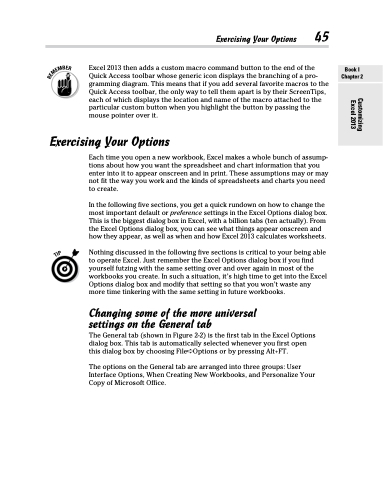Page 63 - Excel 2013 All-in-One For Dummies
P. 63
Exercising Your Options 45
Excel 2013 then adds a custom macro command button to the end of the Quick Access toolbar whose generic icon displays the branching of a pro- gramming diagram. This means that if you add several favorite macros to the Quick Access toolbar, the only way to tell them apart is by their ScreenTips, each of which displays the location and name of the macro attached to the particular custom button when you highlight the button by passing the mouse pointer over it.
Exercising Your Options
Each time you open a new workbook, Excel makes a whole bunch of assump- tions about how you want the spreadsheet and chart information that you enter into it to appear onscreen and in print. These assumptions may or may not fit the way you work and the kinds of spreadsheets and charts you need to create.
In the following five sections, you get a quick rundown on how to change the most important default or preference settings in the Excel Options dialog box. This is the biggest dialog box in Excel, with a billion tabs (ten actually). From the Excel Options dialog box, you can see what things appear onscreen and how they appear, as well as when and how Excel 2013 calculates worksheets.
Nothing discussed in the following five sections is critical to your being able to operate Excel. Just remember the Excel Options dialog box if you find yourself futzing with the same setting over and over again in most of the workbooks you create. In such a situation, it’s high time to get into the Excel Options dialog box and modify that setting so that you won’t waste any more time tinkering with the same setting in future workbooks.
Changing some of the more universal settings on the General tab
The General tab (shown in Figure 2-2) is the first tab in the Excel Options dialog box. This tab is automatically selected whenever you first open this dialog box by choosing File➪Options or by pressing Alt+FT.
The options on the General tab are arranged into three groups: User Interface Options, When Creating New Workbooks, and Personalize Your Copy of Microsoft Office.
Book I Chapter 2
Customizing Excel 2013