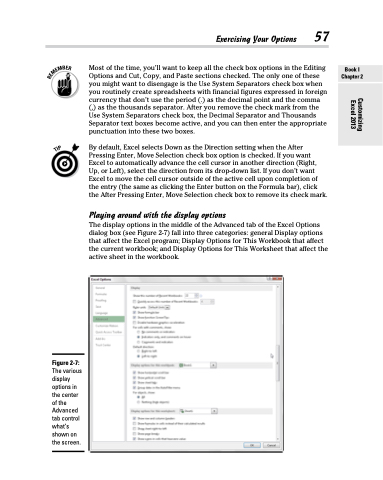Page 75 - Excel 2013 All-in-One For Dummies
P. 75
Most of the time, you’ll want to keep all the check box options in the Editing Options and Cut, Copy, and Paste sections checked. The only one of these you might want to disengage is the Use System Separators check box when you routinely create spreadsheets with financial figures expressed in foreign currency that don’t use the period (.) as the decimal point and the comma (,) as the thousands separator. After you remove the check mark from the Use System Separators check box, the Decimal Separator and Thousands Separator text boxes become active, and you can then enter the appropriate punctuation into these two boxes.
By default, Excel selects Down as the Direction setting when the After Pressing Enter, Move Selection check box option is checked. If you want Excel to automatically advance the cell cursor in another direction (Right, Up, or Left), select the direction from its drop-down list. If you don’t want Excel to move the cell cursor outside of the active cell upon completion of the entry (the same as clicking the Enter button on the Formula bar), click the After Pressing Enter, Move Selection check box to remove its check mark.
Playing around with the display options
The display options in the middle of the Advanced tab of the Excel Options dialog box (see Figure 2-7) fall into three categories: general Display options that affect the Excel program; Display Options for This Workbook that affect the current workbook; and Display Options for This Worksheet that affect the active sheet in the workbook.
Exercising Your Options 57
Figure 2-7:
The various display options in the center of the Advanced tab control what’s shown on the screen.
Book I Chapter 2
Customizing Excel 2013