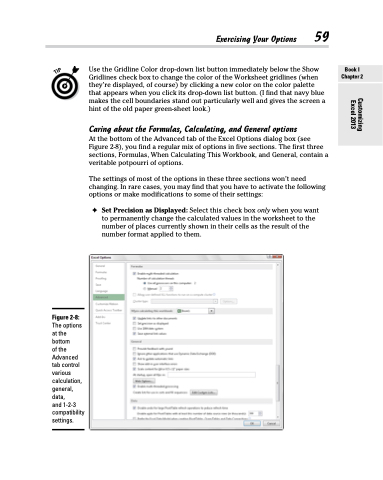Page 77 - Excel 2013 All-in-One For Dummies
P. 77
Use the Gridline Color drop-down list button immediately below the Show Gridlines check box to change the color of the Worksheet gridlines (when they’re displayed, of course) by clicking a new color on the color palette that appears when you click its drop-down list button. (I find that navy blue makes the cell boundaries stand out particularly well and gives the screen a hint of the old paper green-sheet look.)
Caring about the Formulas, Calculating, and General options
At the bottom of the Advanced tab of the Excel Options dialog box (see Figure 2-8), you find a regular mix of options in five sections. The first three sections, Formulas, When Calculating This Workbook, and General, contain a veritable potpourri of options.
The settings of most of the options in these three sections won’t need changing. In rare cases, you may find that you have to activate the following options or make modifications to some of their settings:
✦ Set Precision as Displayed: Select this check box only when you want to permanently change the calculated values in the worksheet to the number of places currently shown in their cells as the result of the number format applied to them.
Exercising Your Options 59
Figure 2-8:
The options at the bottom
of the Advanced tab control various calculation, general, data,
and 1-2-3 compatibility settings.
Book I Chapter 2
Customizing Excel 2013