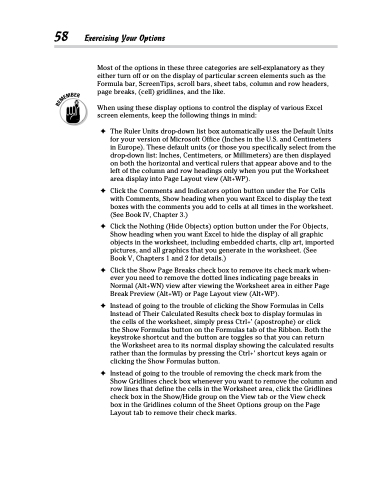Page 76 - Excel 2013 All-in-One For Dummies
P. 76
58 Exercising Your Options
Most of the options in these three categories are self-explanatory as they either turn off or on the display of particular screen elements such as the Formula bar, ScreenTips, scroll bars, sheet tabs, column and row headers, page breaks, (cell) gridlines, and the like.
When using these display options to control the display of various Excel screen elements, keep the following things in mind:
✦ The Ruler Units drop-down list box automatically uses the Default Units for your version of Microsoft Office (Inches in the U.S. and Centimeters in Europe). These default units (or those you specifically select from the drop-down list: Inches, Centimeters, or Millimeters) are then displayed on both the horizontal and vertical rulers that appear above and to the left of the column and row headings only when you put the Worksheet area display into Page Layout view (Alt+WP).
✦ Click the Comments and Indicators option button under the For Cells with Comments, Show heading when you want Excel to display the text boxes with the comments you add to cells at all times in the worksheet. (See Book IV, Chapter 3.)
✦ Click the Nothing (Hide Objects) option button under the For Objects, Show heading when you want Excel to hide the display of all graphic objects in the worksheet, including embedded charts, clip art, imported pictures, and all graphics that you generate in the worksheet. (See Book V, Chapters 1 and 2 for details.)
✦ Click the Show Page Breaks check box to remove its check mark when- ever you need to remove the dotted lines indicating page breaks in Normal (Alt+WN) view after viewing the Worksheet area in either Page Break Preview (Alt+WI) or Page Layout view (Alt+WP).
✦ Instead of going to the trouble of clicking the Show Formulas in Cells Instead of Their Calculated Results check box to display formulas in
the cells of the worksheet, simply press Ctrl+’ (apostrophe) or click
the Show Formulas button on the Formulas tab of the Ribbon. Both the keystroke shortcut and the button are toggles so that you can return the Worksheet area to its normal display showing the calculated results rather than the formulas by pressing the Ctrl+’ shortcut keys again or clicking the Show Formulas button.
✦ Instead of going to the trouble of removing the check mark from the Show Gridlines check box whenever you want to remove the column and row lines that define the cells in the Worksheet area, click the Gridlines check box in the Show/Hide group on the View tab or the View check box in the Gridlines column of the Sheet Options group on the Page Layout tab to remove their check marks.