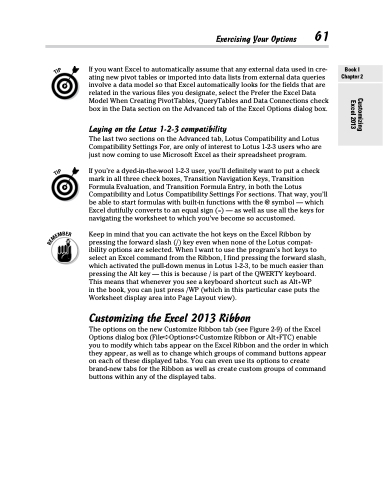Page 79 - Excel 2013 All-in-One For Dummies
P. 79
Exercising Your Options 61
If you want Excel to automatically assume that any external data used in cre- ating new pivot tables or imported into data lists from external data queries involve a data model so that Excel automatically looks for the fields that are related in the various files you designate, select the Prefer the Excel Data Model When Creating PivotTables, QueryTables and Data Connections check box in the Data section on the Advanced tab of the Excel Options dialog box.
Laying on the Lotus 1-2-3 compatibility
The last two sections on the Advanced tab, Lotus Compatibility and Lotus Compatibility Settings For, are only of interest to Lotus 1-2-3 users who are just now coming to use Microsoft Excel as their spreadsheet program.
If you’re a dyed-in-the-wool 1-2-3 user, you’ll definitely want to put a check mark in all three check boxes, Transition Navigation Keys, Transition Formula Evaluation, and Transition Formula Entry, in both the Lotus Compatibility and Lotus Compatibility Settings For sections. That way, you’ll be able to start formulas with built-in functions with the @ symbol — which Excel dutifully converts to an equal sign (=) — as well as use all the keys for navigating the worksheet to which you’ve become so accustomed.
Keep in mind that you can activate the hot keys on the Excel Ribbon by pressing the forward slash (/) key even when none of the Lotus compat- ibility options are selected. When I want to use the program’s hot keys to select an Excel command from the Ribbon, I find pressing the forward slash, which activated the pull-down menus in Lotus 1-2-3, to be much easier than pressing the Alt key — this is because / is part of the QWERTY keyboard. This means that whenever you see a keyboard shortcut such as Alt+WP
in the book, you can just press /WP (which in this particular case puts the Worksheet display area into Page Layout view).
Customizing the Excel 2013 Ribbon
The options on the new Customize Ribbon tab (see Figure 2-9) of the Excel Options dialog box (File➪Options➪Customize Ribbon or Alt+FTC) enable you to modify which tabs appear on the Excel Ribbon and the order in which they appear, as well as to change which groups of command buttons appear on each of these displayed tabs. You can even use its options to create brand-new tabs for the Ribbon as well as create custom groups of command buttons within any of the displayed tabs.
Book I Chapter 2
Customizing Excel 2013