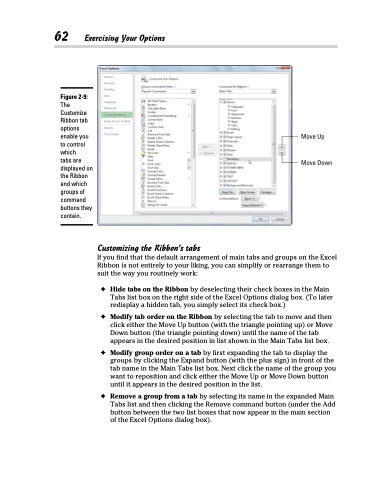Page 80 - Excel 2013 All-in-One For Dummies
P. 80
62 Exercising Your Options
Figure 2-9:
The Customize Ribbon tab options enable you to control which
tabs are displayed on the Ribbon and which groups of command buttons they contain.
Customizing the Ribbon’s tabs
If you find that the default arrangement of main tabs and groups on the Excel Ribbon is not entirely to your liking, you can simplify or rearrange them to suit the way you routinely work:
✦ Hide tabs on the Ribbon by deselecting their check boxes in the Main Tabs list box on the right side of the Excel Options dialog box. (To later redisplay a hidden tab, you simply select its check box.)
✦ Modify tab order on the Ribbon by selecting the tab to move and then click either the Move Up button (with the triangle pointing up) or Move Down button (the triangle pointing down) until the name of the tab appears in the desired position in list shown in the Main Tabs list box.
✦ Modify group order on a tab by first expanding the tab to display the groups by clicking the Expand button (with the plus sign) in front of the tab name in the Main Tabs list box. Next click the name of the group you want to reposition and click either the Move Up or Move Down button until it appears in the desired position in the list.
✦ Remove a group from a tab by selecting its name in the expanded Main Tabs list and then clicking the Remove command button (under the Add button between the two list boxes that now appear in the main section of the Excel Options dialog box).