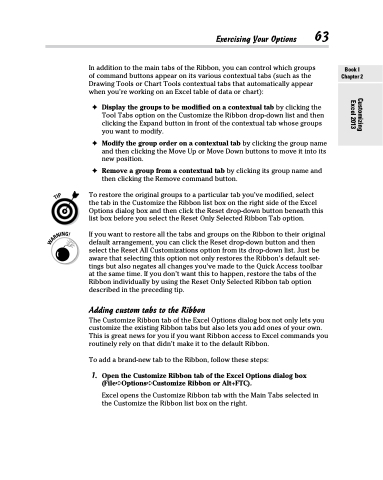Page 81 - Excel 2013 All-in-One For Dummies
P. 81
Exercising Your Options 63
In addition to the main tabs of the Ribbon, you can control which groups of command buttons appear on its various contextual tabs (such as the Drawing Tools or Chart Tools contextual tabs that automatically appear when you’re working on an Excel table of data or chart):
✦ Display the groups to be modified on a contextual tab by clicking the Tool Tabs option on the Customize the Ribbon drop-down list and then clicking the Expand button in front of the contextual tab whose groups you want to modify.
✦ Modify the group order on a contextual tab by clicking the group name and then clicking the Move Up or Move Down buttons to move it into its new position.
✦ Remove a group from a contextual tab by clicking its group name and then clicking the Remove command button.
To restore the original groups to a particular tab you’ve modified, select the tab in the Customize the Ribbon list box on the right side of the Excel Options dialog box and then click the Reset drop-down button beneath this list box before you select the Reset Only Selected Ribbon Tab option.
If you want to restore all the tabs and groups on the Ribbon to their original default arrangement, you can click the Reset drop-down button and then select the Reset All Customizations option from its drop-down list. Just be aware that selecting this option not only restores the Ribbon’s default set- tings but also negates all changes you’ve made to the Quick Access toolbar at the same time. If you don’t want this to happen, restore the tabs of the Ribbon individually by using the Reset Only Selected Ribbon tab option described in the preceding tip.
Adding custom tabs to the Ribbon
The Customize Ribbon tab of the Excel Options dialog box not only lets you customize the existing Ribbon tabs but also lets you add ones of your own. This is great news for you if you want Ribbon access to Excel commands you routinely rely on that didn’t make it to the default Ribbon.
To add a brand-new tab to the Ribbon, follow these steps:
1. Open the Customize Ribbon tab of the Excel Options dialog box (File➪Options➪Customize Ribbon or Alt+FTC).
Excel opens the Customize Ribbon tab with the Main Tabs selected in the Customize the Ribbon list box on the right.
Book I Chapter 2
Customizing Excel 2013