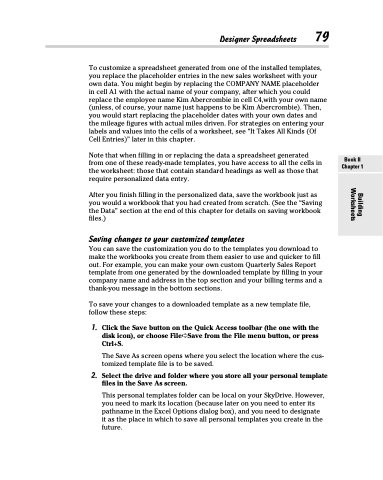Page 97 - Excel 2013 All-in-One For Dummies
P. 97
To customize a spreadsheet generated from one of the installed templates, you replace the placeholder entries in the new sales worksheet with your own data. You might begin by replacing the COMPANY NAME placeholder
in cell A1 with the actual name of your company, after which you could replace the employee name Kim Abercrombie in cell C4,with your own name (unless, of course, your name just happens to be Kim Abercrombie). Then, you would start replacing the placeholder dates with your own dates and the mileage figures with actual miles driven. For strategies on entering your labels and values into the cells of a worksheet, see “It Takes All Kinds (Of Cell Entries)” later in this chapter.
Note that when filling in or replacing the data a spreadsheet generated from one of these ready-made templates, you have access to all the cells in the worksheet: those that contain standard headings as well as those that require personalized data entry.
After you finish filling in the personalized data, save the workbook just as you would a workbook that you had created from scratch. (See the “Saving the Data” section at the end of this chapter for details on saving workbook files.)
Saving changes to your customized templates
You can save the customization you do to the templates you download to make the workbooks you create from them easier to use and quicker to fill out. For example, you can make your own custom Quarterly Sales Report template from one generated by the downloaded template by filling in your company name and address in the top section and your billing terms and a thank-you message in the bottom sections.
To save your changes to a downloaded template as a new template file, follow these steps:
1. Click the Save button on the Quick Access toolbar (the one with the disk icon), or choose File➪Save from the File menu button, or press Ctrl+S.
The Save As screen opens where you select the location where the cus- tomized template file is to be saved.
2. Select the drive and folder where you store all your personal template files in the Save As screen.
This personal templates folder can be local on your SkyDrive. However, you need to mark its location (because later on you need to enter its pathname in the Excel Options dialog box), and you need to designate it as the place in which to save all personal templates you create in the future.
Designer Spreadsheets 79
Book II Chapter 1
Building Worksheets