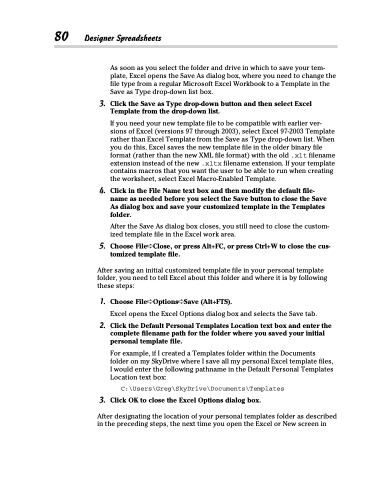Page 98 - Excel 2013 All-in-One For Dummies
P. 98
80 Designer Spreadsheets
As soon as you select the folder and drive in which to save your tem- plate, Excel opens the Save As dialog box, where you need to change the file type from a regular Microsoft Excel Workbook to a Template in the Save as Type drop-down list box.
3. Click the Save as Type drop-down button and then select Excel Template from the drop-down list.
If you need your new template file to be compatible with earlier ver- sions of Excel (versions 97 through 2003), select Excel 97-2003 Template rather than Excel Template from the Save as Type drop-down list. When you do this, Excel saves the new template file in the older binary file format (rather than the new XML file format) with the old .xlt filename extension instead of the new .xltx filename extension. If your template contains macros that you want the user to be able to run when creating the worksheet, select Excel Macro-Enabled Template.
4. Click in the File Name text box and then modify the default file- name as needed before you select the Save button to close the Save As dialog box and save your customized template in the Templates folder.
After the Save As dialog box closes, you still need to close the custom- ized template file in the Excel work area.
5. Choose File➪Close, or press Alt+FC, or press Ctrl+W to close the cus- tomized template file.
After saving an initial customized template file in your personal template folder, you need to tell Excel about this folder and where it is by following these steps:
1. Choose File➪Options➪Save (Alt+FTS).
Excel opens the Excel Options dialog box and selects the Save tab.
2. Click the Default Personal Templates Location text box and enter the complete filename path for the folder where you saved your initial personal template file.
For example, if I created a Templates folder within the Documents folder on my SkyDrive where I save all my personal Excel template files, I would enter the following pathname in the Default Personal Templates Location text box:
C:\Users\Greg\SkyDrive\Documents\Templates
3. Click OK to close the Excel Options dialog box.
After designating the location of your personal templates folder as described in the preceding steps, the next time you open the Excel or New screen in