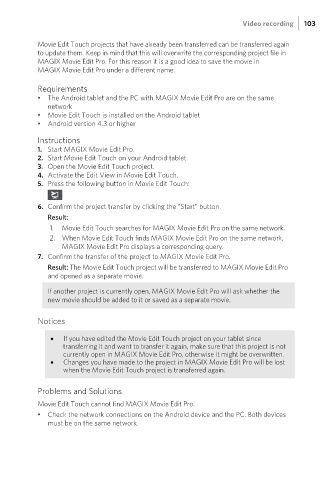Page 103 - Manual_Movie Edit Pro 2021_EN_Neat
P. 103
Video recording 103
Movie Edit Touch projects that have already been transferred can be transferred again
to update them. Keep in mind that this will overwrite the corresponding project file in
MAGIX Movie Edit Pro. For this reason it is a good idea to save the movie in
MAGIX Movie Edit Pro under a different name.
Requirements
• The Android tablet and the PC with MAGIX Movie Edit Pro are on the same
network
• Movie Edit Touch is installed on the Android tablet
• Android version 4.3 or higher
Instructions
1. Start MAGIX Movie Edit Pro.
2. Start Movie Edit Touch on your Android tablet.
3. Open the Movie Edit Touch project.
4. Activate the Edit View in Movie Edit Touch.
5. Press the following button in Movie Edit Touch:
6. Confirm the project transfer by clicking the "Start" button.
Result:
1. Movie Edit Touch searches for MAGIX Movie Edit Pro on the same network.
2. When Movie Edit Touch finds MAGIX Movie Edit Pro on the same network,
MAGIX Movie Edit Pro displays a corresponding query.
7. Confirm the transfer of the project to MAGIX Movie Edit Pro.
Result: The Movie Edit Touch project will be transferred to MAGIX Movie Edit Pro
and opened as a separate movie.
If another project is currently open, MAGIX Movie Edit Pro will ask whether the
new movie should be added to it or saved as a separate movie.
Notices
If you have edited the Movie Edit Touch project on your tablet since
transferring it and want to transfer it again, make sure that this project is not
currently open in MAGIX Movie Edit Pro, otherwise it might be overwritten.
Changes you have made to the project in MAGIX Movie Edit Pro will be lost
when the Movie Edit Touch project is transferred again.
Problems and Solutions
Movie Edit Touch cannot find MAGIX Movie Edit Pro.
• Check the network connections on the Android device and the PC. Both devices
must be on the same network.