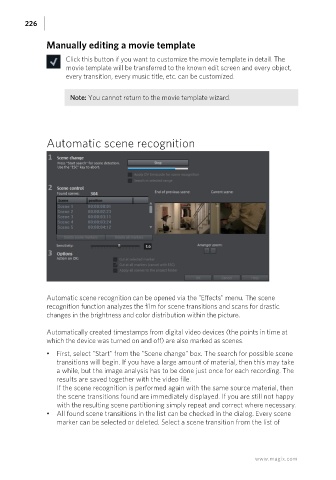Page 226 - Manual_Movie Edit Pro 2021_EN_Neat
P. 226
226
Manually editing a movie template
Click this button if you want to customize the movie template in detail. The
movie template will be transferred to the known edit screen and every object,
every transition, every music title, etc. can be customized.
Note: You cannot return to the movie template wizard.
Automatic scene recognition
Automatic scene recognition can be opened via the "Effects" menu. The scene
recognition function analyzes the film for scene transitions and scans for drastic
changes in the brightness and color distribution within the picture.
Automatically created timestamps from digital video devices (the points in time at
which the device was turned on and off) are also marked as scenes.
• First, select "Start" from the "Scene change" box. The search for possible scene
transitions will begin. If you have a large amount of material, then this may take
a while, but the image analysis has to be done just once for each recording. The
results are saved together with the video file.
If the scene recognition is performed again with the same source material, then
the scene transitions found are immediately displayed. If you are still not happy
with the resulting scene partitioning simply repeat and correct where necessary.
• All found scene transitions in the list can be checked in the dialog. Every scene
marker can be selected or deleted. Select a scene transition from the list of
www.magix.com