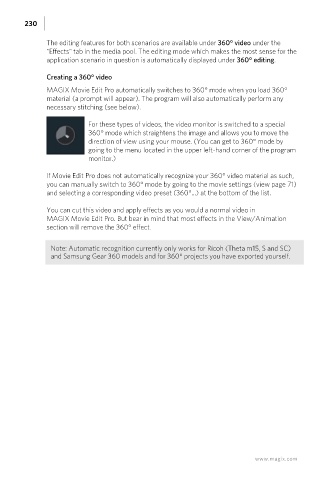Page 230 - Manual_Movie Edit Pro 2021_EN_Neat
P. 230
230
The editing features for both scenarios are available under 360° video under the
"Effects" tab in the media pool. The editing mode which makes the most sense for the
application scenario in question is automatically displayed under 360° editing.
Creating a 360° video
MAGIX Movie Edit Pro automatically switches to 360° mode when you load 360°
material (a prompt will appear). The program will also automatically perform any
necessary stitching (see below).
For these types of videos, the video monitor is switched to a special
360° mode which straightens the image and allows you to move the
direction of view using your mouse. (You can get to 360° mode by
going to the menu located in the upper left-hand corner of the program
monitor.)
If Movie Edit Pro does not automatically recognize your 360° video material as such,
you can manually switch to 360° mode by going to the movie settings (view page 71)
and selecting a corresponding video preset (360°...) at the bottom of the list.
You can cut this video and apply effects as you would a normal video in
MAGIX Movie Edit Pro. But bear in mind that most effects in the View/Animation
section will remove the 360° effect.
Note: Automatic recognition currently only works for Ricoh (Theta m15, S and SC)
and Samsung Gear 360 models and for 360° projects you have exported yourself.
www.magix.com