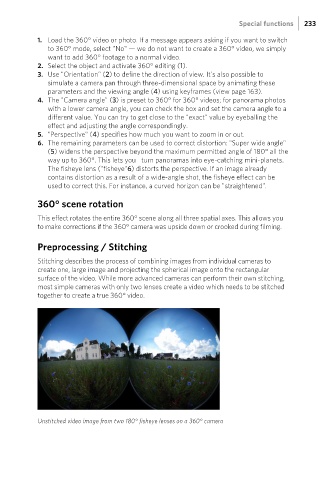Page 233 - Manual_Movie Edit Pro 2021_EN_Neat
P. 233
Special functions 233
1. Load the 360° video or photo. If a message appears asking if you want to switch
to 360° mode, select "No" — we do not want to create a 360° video, we simply
want to add 360° footage to a normal video.
2. Select the object and activate 360° editing (1).
3. Use "Orientation" (2) to define the direction of view. It's also possible to
simulate a camera pan through three-dimensional space by animating these
parameters and the viewing angle (4) using keyframes (view page 163).
4. The "Camera angle" (3) is preset to 360° for 360° videos; for panorama photos
with a lower camera angle, you can check the box and set the camera angle to a
different value. You can try to get close to the "exact" value by eyeballing the
effect and adjusting the angle correspondingly.
5. "Perspective" (4) specifies how much you want to zoom in or out.
6. The remaining parameters can be used to correct distortion: "Super wide angle"
(5) widens the perspective beyond the maximum permitted angle of 180° all the
way up to 360°. This lets you turn panoramas into eye-catching mini-planets.
The fisheye lens ("fisheye"6) distorts the perspective. If an image already
contains distortion as a result of a wide-angle shot, the fisheye effect can be
used to correct this. For instance, a curved horizon can be "straightened".
360° scene rotation
This effect rotates the entire 360° scene along all three spatial axes. This allows you
to make corrections if the 360° camera was upside down or crooked during filming.
Preprocessing / Stitching
Stitching describes the process of combining images from individual cameras to
create one, large image and projecting the spherical image onto the rectangular
surface of the video. While more advanced cameras can perform their own stitching,
most simple cameras with only two lenses create a video which needs to be stitched
together to create a true 360° video.
Unstitched video image from two 180° fisheye lenses on a 360° camera