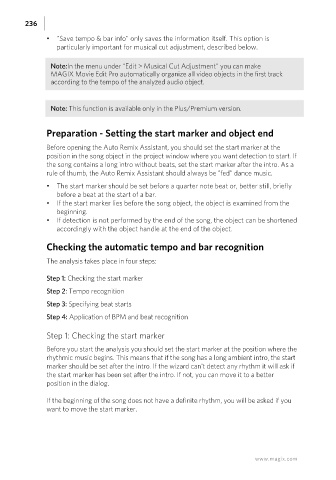Page 236 - Manual_Movie Edit Pro 2021_EN_Neat
P. 236
236
• "Save tempo & bar info" only saves the information itself. This option is
particularly important for musical cut adjustment, described below.
Note:In the menu under "Edit > Musical Cut Adjustment" you can make
MAGIX Movie Edit Pro automatically organize all video objects in the first track
according to the tempo of the analyzed audio object.
Note: This function is available only in the Plus/Premium version.
Preparation - Setting the start marker and object end
Before opening the Auto Remix Assistant, you should set the start marker at the
position in the song object in the project window where you want detection to start. If
the song contains a long intro without beats, set the start marker after the intro. As a
rule of thumb, the Auto Remix Assistant should always be "fed" dance music.
• The start marker should be set before a quarter note beat or, better still, briefly
before a beat at the start of a bar.
• If the start marker lies before the song object, the object is examined from the
beginning.
• If detection is not performed by the end of the song, the object can be shortened
accordingly with the object handle at the end of the object.
Checking the automatic tempo and bar recognition
The analysis takes place in four steps:
Step 1: Checking the start marker
Step 2: Tempo recognition
Step 3: Specifying beat starts
Step 4: Application of BPM and beat recognition
Step 1: Checking the start marker
Before you start the analysis you should set the start marker at the position where the
rhythmic music begins. This means that if the song has a long ambient intro, the start
marker should be set after the intro. If the wizard can't detect any rhythm it will ask if
the start marker has been set after the intro. If not, you can move it to a better
position in the dialog.
If the beginning of the song does not have a definite rhythm, you will be asked if you
want to move the start marker.
www.magix.com