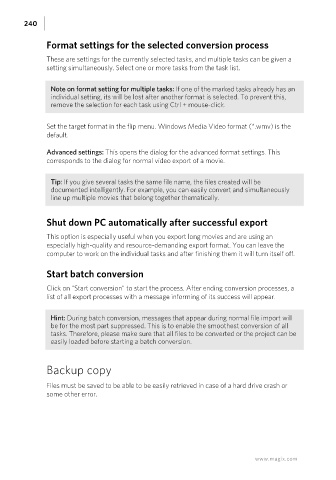Page 240 - Manual_Movie Edit Pro 2021_EN_Neat
P. 240
240
Format settings for the selected conversion process
These are settings for the currently selected tasks, and multiple tasks can be given a
setting simultaneously. Select one or more tasks from the task list.
Note on format setting for multiple tasks: If one of the marked tasks already has an
individual setting, its will be lost after another format is selected. To prevent this,
remove the selection for each task using Ctrl + mouse-click.
Set the target format in the flip menu. Windows Media Video format (*.wmv) is the
default.
Advanced settings: This opens the dialog for the advanced format settings. This
corresponds to the dialog for normal video export of a movie.
Tip: If you give several tasks the same file name, the files created will be
documented intelligently. For example, you can easily convert and simultaneously
line up multiple movies that belong together thematically.
Shut down PC automatically after successful export
This option is especially useful when you export long movies and are using an
especially high-quality and resource-demanding export format. You can leave the
computer to work on the individual tasks and after finishing them it will turn itself off.
Start batch conversion
Click on "Start conversion" to start the process. After ending conversion processes, a
list of all export processes with a message informing of its success will appear.
Hint: During batch conversion, messages that appear during normal file import will
be for the most part suppressed. This is to enable the smoothest conversion of all
tasks. Therefore, please make sure that all files to be converted or the project can be
easily loaded before starting a batch conversion.
Backup copy
Files must be saved to be able to be easily retrieved in case of a hard drive crash or
some other error.
www.magix.com