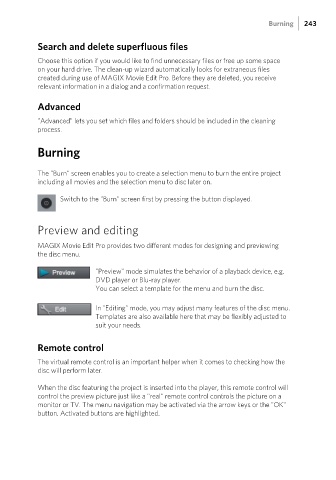Page 243 - Manual_Movie Edit Pro 2021_EN_Neat
P. 243
Burning 243
Search and delete superfluous files
Choose this option if you would like to find unnecessary files or free up some space
on your hard drive. The clean-up wizard automatically looks for extraneous files
created during use of MAGIX Movie Edit Pro. Before they are deleted, you receive
relevant information in a dialog and a confirmation request.
Advanced
"Advanced" lets you set which files and folders should be included in the cleaning
process.
Burning
The "Burn" screen enables you to create a selection menu to burn the entire project
including all movies and the selection menu to disc later on.
Switch to the "Burn" screen first by pressing the button displayed.
Preview and editing
MAGIX Movie Edit Pro provides two different modes for designing and previewing
the disc menu.
"Preview" mode simulates the behavior of a playback device, e.g.
DVD player or Blu-ray player.
You can select a template for the menu and burn the disc.
In "Editing" mode, you may adjust many features of the disc menu.
Templates are also available here that may be flexibly adjusted to
suit your needs.
Remote control
The virtual remote control is an important helper when it comes to checking how the
disc will perform later.
When the disc featuring the project is inserted into the player, this remote control will
control the preview picture just like a "real" remote control controls the picture on a
monitor or TV. The menu navigation may be activated via the arrow keys or the "OK"
button. Activated buttons are highlighted.