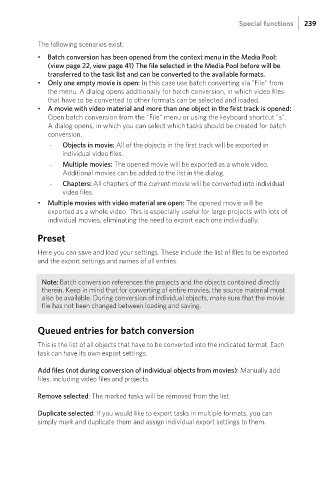Page 239 - Manual_Movie Edit Pro 2021_EN_Neat
P. 239
Special functions 239
The following scenarios exist:
• Batch conversion has been opened from the context menu in the Media Pool:
(view page 22, view page 41) The file selected in the Media Pool before will be
transferred to the task list and can be converted to the available formats.
• Only one empty movie is open: In this case use batch converting via "File" from
the menu. A dialog opens additionally for batch conversion, in which video files
that have to be converted to other formats can be selected and loaded.
• A movie with video material and more than one object in the first track is opened:
Open batch conversion from the "File" menu or using the keyboard shortcut "s".
A dialog opens, in which you can select which tasks should be created for batch
conversion.
- Objects in movie: All of the objects in the first track will be exported in
individual video files.
- Multiple movies: The opened movie will be exported as a whole video.
Additional movies can be added to the list in the dialog.
- Chapters: All chapters of the current movie will be converted into individual
video files.
• Multiple movies with video material are open: The opened movie will be
exported as a whole video. This is especially useful for large projects with lots of
individual movies, eliminating the need to export each one individually.
Preset
Here you can save and load your settings. These include the list of files to be exported
and the export settings and names of all entries.
Note: Batch conversion references the projects and the objects contained directly
therein. Keep in mind that for converting of entire movies, the source material must
also be available. During conversion of individual objects, make sure that the movie
file has not been changed between loading and saving.
Queued entries for batch conversion
This is the list of all objects that have to be converted into the indicated format. Each
task can have its own export settings.
Add files (not during conversion of individual objects from movies): Manually add
files, including video files and projects.
Remove selected: The marked tasks will be removed from the list.
Duplicate selected: If you would like to export tasks in multiple formats, you can
simply mark and duplicate them and assign individual export settings to them.