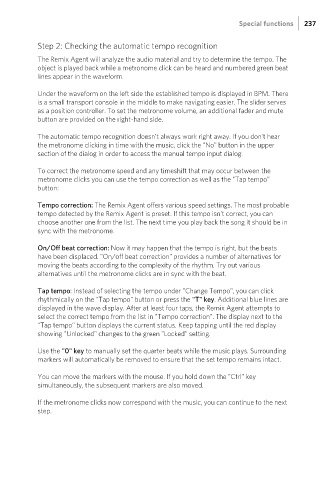Page 237 - Manual_Movie Edit Pro 2021_EN_Neat
P. 237
Special functions 237
Step 2: Checking the automatic tempo recognition
The Remix Agent will analyze the audio material and try to determine the tempo. The
object is played back while a metronome click can be heard and numbered green beat
lines appear in the waveform.
Under the waveform on the left side the established tempo is displayed in BPM. There
is a small transport console in the middle to make navigating easier. The slider serves
as a position controller. To set the metronome volume, an additional fader and mute
button are provided on the right-hand side.
The automatic tempo recognition doesn't always work right away. If you don't hear
the metronome clicking in time with the music, click the "No" button in the upper
section of the dialog in order to access the manual tempo input dialog.
To correct the metronome speed and any timeshift that may occur between the
metronome clicks you can use the tempo correction as well as the "Tap tempo"
button:
Tempo correction: The Remix Agent offers various speed settings. The most probable
tempo detected by the Remix Agent is preset. If this tempo isn't correct, you can
choose another one from the list. The next time you play back the song it should be in
sync with the metronome.
On/Off beat correction: Now it may happen that the tempo is right, but the beats
have been displaced. "On/off beat correction" provides a number of alternatives for
moving the beats according to the complexity of the rhythm. Try out various
alternatives until the metronome clicks are in sync with the beat.
Tap tempo: Instead of selecting the tempo under "Change Tempo", you can click
rhythmically on the "Tap tempo" button or press the "T" key. Additional blue lines are
displayed in the wave display. After at least four taps, the Remix Agent attempts to
select the correct tempo from the list in "Tempo correction". The display next to the
"Tap tempo" button displays the current status. Keep tapping until the red display
showing "Unlocked" changes to the green "Locked" setting.
Use the "0" key to manually set the quarter beats while the music plays. Surrounding
markers will automatically be removed to ensure that the set tempo remains intact.
You can move the markers with the mouse. If you hold down the "Ctrl" key
simultaneously, the subsequent markers are also moved.
If the metronome clicks now correspond with the music, you can continue to the next
step.