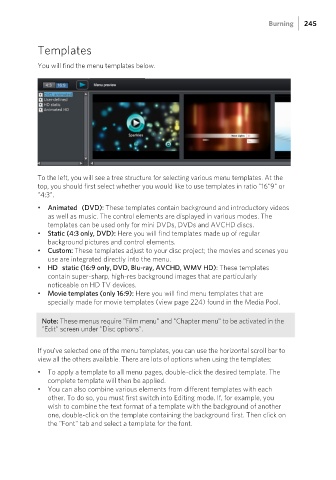Page 245 - Manual_Movie Edit Pro 2021_EN_Neat
P. 245
Burning 245
Templates
You will find the menu templates below.
To the left, you will see a tree structure for selecting various menu templates. At the
top, you should first select whether you would like to use templates in ratio "16"9" or
"4:3".
• Animated (DVD): These templates contain background and introductory videos
as well as music. The control elements are displayed in various modes. The
templates can be used only for mini DVDs, DVDs and AVCHD discs.
• Static (4:3 only, DVD): Here you will find templates made up of regular
background pictures and control elements.
• Custom: These templates adjust to your disc project; the movies and scenes you
use are integrated directly into the menu.
• HD static (16:9 only, DVD, Blu-ray, AVCHD, WMV HD): These templates
contain super-sharp, high-res background images that are particularly
noticeable on HD TV devices.
• Movie templates (only 16:9): Here you will find menu templates that are
specially made for movie templates (view page 224) found in the Media Pool.
Note: These menus require "Film menu" and "Chapter menu" to be activated in the
"Edit" screen under "Disc options".
If you've selected one of the menu templates, you can use the horizontal scroll bar to
view all the others available. There are lots of options when using the templates:
• To apply a template to all menu pages, double-click the desired template. The
complete template will then be applied.
• You can also combine various elements from different templates with each
other. To do so, you must first switch into Editing mode. If, for example, you
wish to combine the text format of a template with the background of another
one, double-click on the template containing the background first. Then click on
the "Font" tab and select a template for the font.