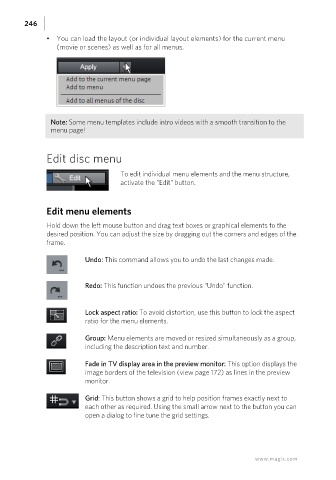Page 246 - Manual_Movie Edit Pro 2021_EN_Neat
P. 246
246
• You can load the layout (or individual layout elements) for the current menu
(movie or scenes) as well as for all menus.
Note: Some menu templates include intro videos with a smooth transition to the
menu page!
Edit disc menu
To edit individual menu elements and the menu structure,
activate the "Edit" button.
Edit menu elements
Hold down the left mouse button and drag text boxes or graphical elements to the
desired position. You can adjust the size by dragging out the corners and edges of the
frame.
Undo: This command allows you to undo the last changes made.
Redo: This function undoes the previous "Undo" function.
Lock aspect ratio: To avoid distortion, use this button to lock the aspect
ratio for the menu elements.
Group: Menu elements are moved or resized simultaneously as a group,
including the description text and number.
Fade in TV display area in the preview monitor: This option displays the
image borders of the television (view page 172) as lines in the preview
monitor.
Grid: This button shows a grid to help position frames exactly next to
each other as required. Using the small arrow next to the button you can
open a dialog to fine tune the grid settings.
www.magix.com