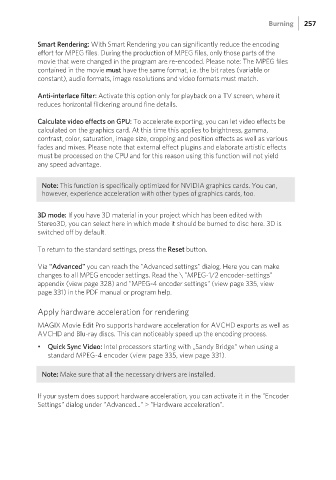Page 257 - Manual_Movie Edit Pro 2021_EN_Neat
P. 257
Burning 257
Smart Rendering: With Smart Rendering you can significantly reduce the encoding
effort for MPEG files. During the production of MPEG files, only those parts of the
movie that were changed in the program are re-encoded. Please note: The MPEG files
contained in the movie must have the same format, i.e. the bit rates (variable or
constant), audio formats, image resolutions and video formats must match.
Anti-interlace filter: Activate this option only for playback on a TV screen, where it
reduces horizontal flickering around fine details.
Calculate video effects on GPU: To accelerate exporting, you can let video effects be
calculated on the graphics card. At this time this applies to brightness, gamma,
contrast, color, saturation, image size, cropping and position effects as well as various
fades and mixes. Please note that external effect plugins and elaborate artistic effects
must be processed on the CPU and for this reason using this function will not yield
any speed advantage.
Note: This function is specifically optimized for NVIDIA graphics cards. You can,
however, experience acceleration with other types of graphics cards, too.
3D mode: If you have 3D material in your project which has been edited with
Stereo3D, you can select here in which mode it should be burned to disc here. 3D is
switched off by default.
To return to the standard settings, press the Reset button.
Via "Advanced" you can reach the "Advanced settings" dialog. Here you can make
changes to all MPEG encoder settings. Read the \ "MPEG-1/2 encoder-settings"
appendix (view page 328) and "MPEG-4 encoder settings" (view page 335, view
page 331) in the PDF manual or program help.
Apply hardware acceleration for rendering
MAGIX Movie Edit Pro supports hardware acceleration for AVCHD exports as well as
AVCHD and Blu-ray discs. This can noticeably speed up the encoding process.
• Quick Sync Video: Intel processors starting with „Sandy Bridge“ when using a
standard MPEG-4 encoder (view page 335, view page 331).
Note: Make sure that all the necessary drivers are installed.
If your system does support hardware acceleration, you can activate it in the "Encoder
Settings" dialog under "Advanced..." > "Hardware acceleration".