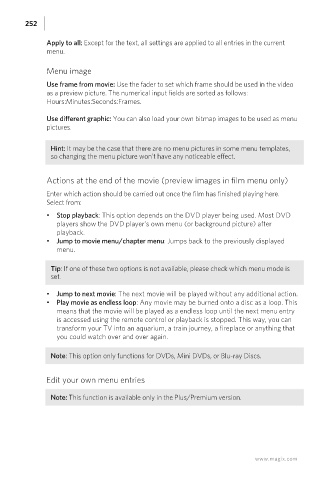Page 252 - Manual_Movie Edit Pro 2021_EN_Neat
P. 252
252
Apply to all: Except for the text, all settings are applied to all entries in the current
menu.
Menu image
Use frame from movie: Use the fader to set which frame should be used in the video
as a preview picture. The numerical input fields are sorted as follows:
Hours:Minutes:Seconds:Frames.
Use different graphic: You can also load your own bitmap images to be used as menu
pictures.
Hint: It may be the case that there are no menu pictures in some menu templates,
so changing the menu picture won't have any noticeable effect.
Actions at the end of the movie (preview images in film menu only)
Enter which action should be carried out once the film has finished playing here.
Select from:
• Stop playback: This option depends on the DVD player being used. Most DVD
players show the DVD player's own menu (or background picture) after
playback.
• Jump to movie menu/chapter menu: Jumps back to the previously displayed
menu.
Tip: If one of these two options is not available, please check which menu mode is
set.
• Jump to next movie: The next movie will be played without any additional action.
• Play movie as endless loop: Any movie may be burned onto a disc as a loop. This
means that the movie will be played as a endless loop until the next menu entry
is accessed using the remote control or playback is stopped. This way, you can
transform your TV into an aquarium, a train journey, a fireplace or anything that
you could watch over and over again.
Note: This option only functions for DVDs, Mini DVDs, or Blu-ray Discs.
Edit your own menu entries
Note: This function is available only in the Plus/Premium version.
www.magix.com