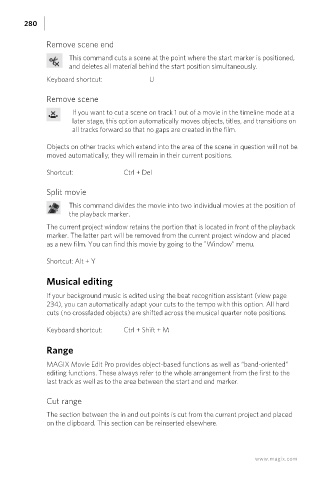Page 280 - Manual_Movie Edit Pro 2021_EN_Neat
P. 280
280
Remove scene end
This command cuts a scene at the point where the start marker is positioned,
and deletes all material behind the start position simultaneously.
Keyboard shortcut: U
Remove scene
If you want to cut a scene on track 1 out of a movie in the timeline mode at a
later stage, this option automatically moves objects, titles, and transitions on
all tracks forward so that no gaps are created in the film.
Objects on other tracks which extend into the area of the scene in question will not be
moved automatically; they will remain in their current positions.
Shortcut: Ctrl + Del
Split movie
This command divides the movie into two individual movies at the position of
the playback marker.
The current project window retains the portion that is located in front of the playback
marker. The latter part will be removed from the current project window and placed
as a new film. You can find this movie by going to the "Window" menu.
Shortcut: Alt + Y
Musical editing
If your background music is edited using the beat recognition assistant (view page
234), you can automatically adapt your cuts to the tempo with this option. All hard
cuts (no crossfaded objects) are shifted across the musical quarter note positions.
Keyboard shortcut: Ctrl + Shift + M
Range
MAGIX Movie Edit Pro provides object-based functions as well as “band-oriented”
editing functions. These always refer to the whole arrangement from the first to the
last track as well as to the area between the start and end marker.
Cut range
The section between the in and out points is cut from the current project and placed
on the clipboard. This section can be reinserted elsewhere.
www.magix.com