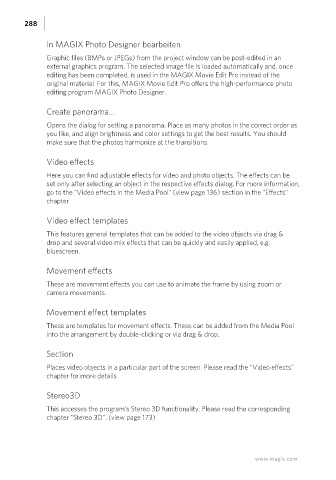Page 288 - Manual_Movie Edit Pro 2021_EN_Neat
P. 288
288
In MAGIX Photo Designer bearbeiten
Graphic files (BMPs or JPEGs) from the project window can be post-edited in an
external graphics program. The selected image file is loaded automatically and, once
editing has been completed, is used in the MAGIX Movie Edit Pro instead of the
original material. For this, MAGIX Movie Edit Pro offers the high-performance photo
editing program MAGIX Photo Designer.
Create panorama...
Opens the dialog for setting a panorama. Place as many photos in the correct order as
you like, and align brightness and color settings to get the best results. You should
make sure that the photos harmonize at the transitions.
Video effects
Here you can find adjustable effects for video and photo objects. The effects can be
set only after selecting an object in the respective effects dialog. For more information,
go to the "Video effects in the Media Pool" (view page 136) section in the "Effects"
chapter.
Video effect templates
This features general templates that can be added to the video objects via drag &
drop and several video mix effects that can be quickly and easily applied, e.g.
bluescreen.
Movement effects
These are movement effects you can use to animate the frame by using zoom or
camera movements.
Movement effect templates
These are templates for movement effects. These can be added from the Media Pool
into the arrangement by double-clicking or via drag & drop.
Section
Places video objects in a particular part of the screen. Please read the "Video effects"
chapter for more details.
Stereo3D
This accesses the program's Stereo 3D functionality. Please read the corresponding
chapter "Stereo 3D". (view page 173)
www.magix.com