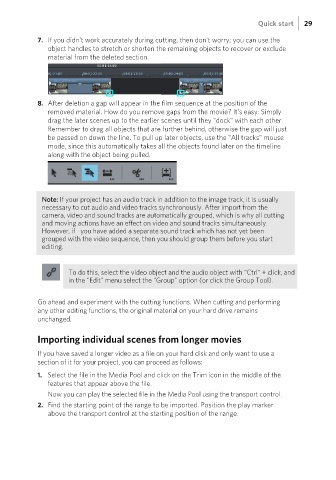Page 29 - Manual_Movie Edit Pro 2021_EN_Neat
P. 29
Quick start 29
7. If you didn't work accurately during cutting, then don't worry; you can use the
object handles to stretch or shorten the remaining objects to recover or exclude
material from the deleted section.
8. After deletion a gap will appear in the film sequence at the position of the
removed material. How do you remove gaps from the movie? It's easy: Simply
drag the later scenes up to the earlier scenes until they "dock" with each other.
Remember to drag all objects that are further behind, otherwise the gap will just
be passed on down the line. To pull up later objects, use the "All tracks" mouse
mode, since this automatically takes all the objects found later on the timeline
along with the object being pulled.
Note: If your project has an audio track in addition to the image track, it is usually
necessary to cut audio and video tracks synchronously. After import from the
camera, video and sound tracks are automatically grouped, which is why all cutting
and moving actions have an effect on video and sound tracks simultaneously.
However, if you have added a separate sound track which has not yet been
grouped with the video sequence, then you should group them before you start
editing.
To do this, select the video object and the audio object with "Ctrl" + click, and
in the "Edit" menu select the "Group" option (or click the Group Tool).
Go ahead and experiment with the cutting functions. When cutting and performing
any other editing functions, the original material on your hard drive remains
unchanged.
Importing individual scenes from longer movies
If you have saved a longer video as a file on your hard disk and only want to use a
section of it for your project, you can proceed as follows:
1. Select the file in the Media Pool and click on the Trim icon in the middle of the
features that appear above the file.
Now you can play the selected file in the Media Pool using the transport control.
2. Find the starting point of the range to be imported. Position the play marker
above the transport control at the starting position of the range.